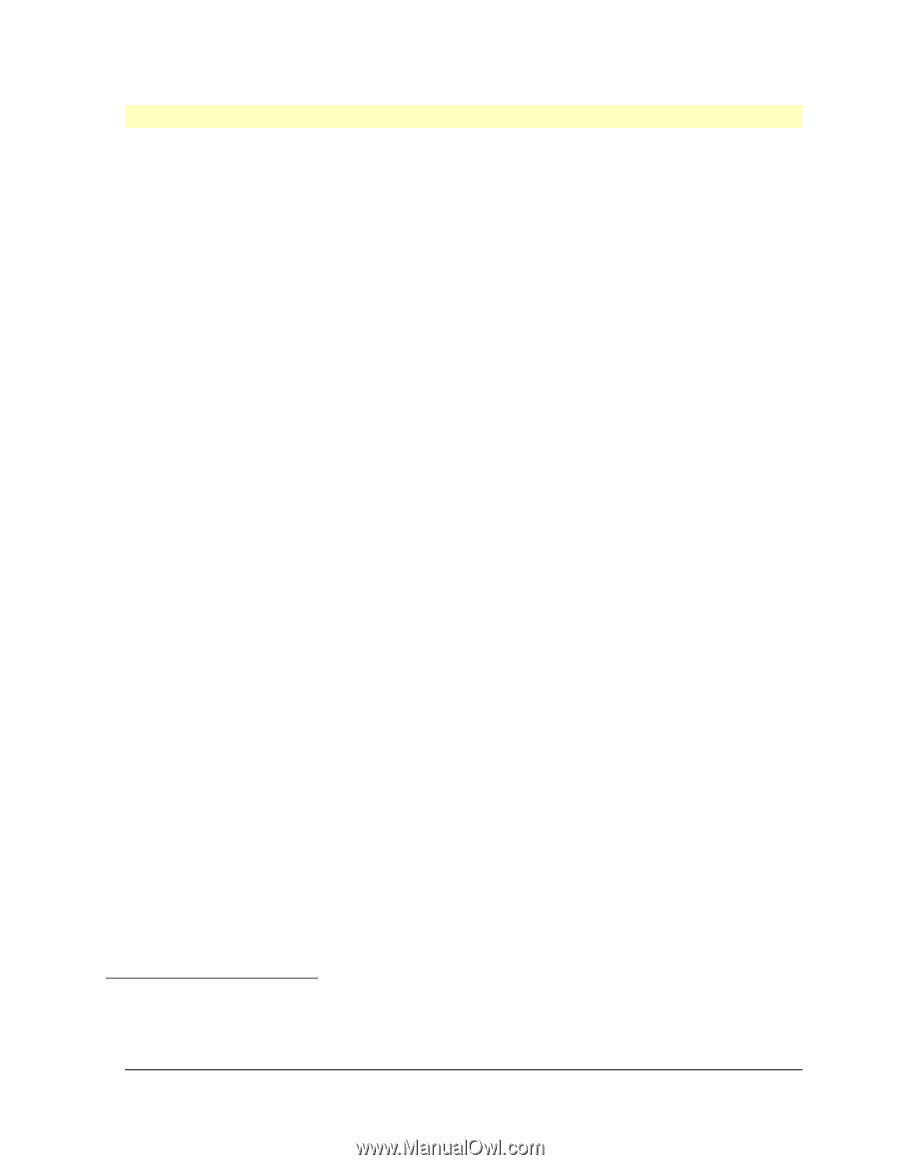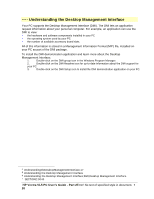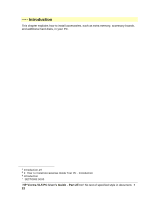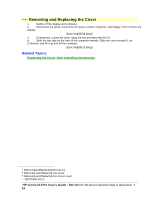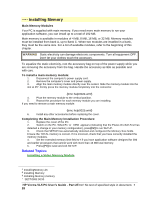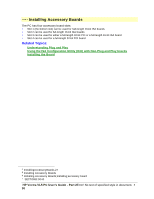HP Vectra VL 5/xxx HP Vectra VL 5/xxX Series 3 PC - User’s Guide - Page 25
Replacing the Cover After Installing Accessories
 |
View all HP Vectra VL 5/xxx manuals
Add to My Manuals
Save this manual to your list of manuals |
Page 25 highlights
# $ K + Replacing the Cover After Installing Accessories 1. Ensure you have installed all your accessories. 2. Ensure all internal cables are properly connected and safely routed. 3. Ensure the cover lock is unlocked and the tabs are inwards. 4. Lower the cover onto the computer, and firmly slide it into position. 5. Slide the two tabs on the front of the cover outwards. 6. If a keylock is fitted, lock the cover using the key. {bmc help0020.bmp} 7. Place the display on top of the computer. Reconnect all cables and power cords. # ReplacingtheCoverAfterInstallingAccessories.22 $ Replacing the Cover After Installing Accessories K Replacing the Cover After Installing Accessories;cover + SECTION3:0015 HP Vectra VL5 PC User's Guide - Part 2Error! No text of specified style in document. • 25