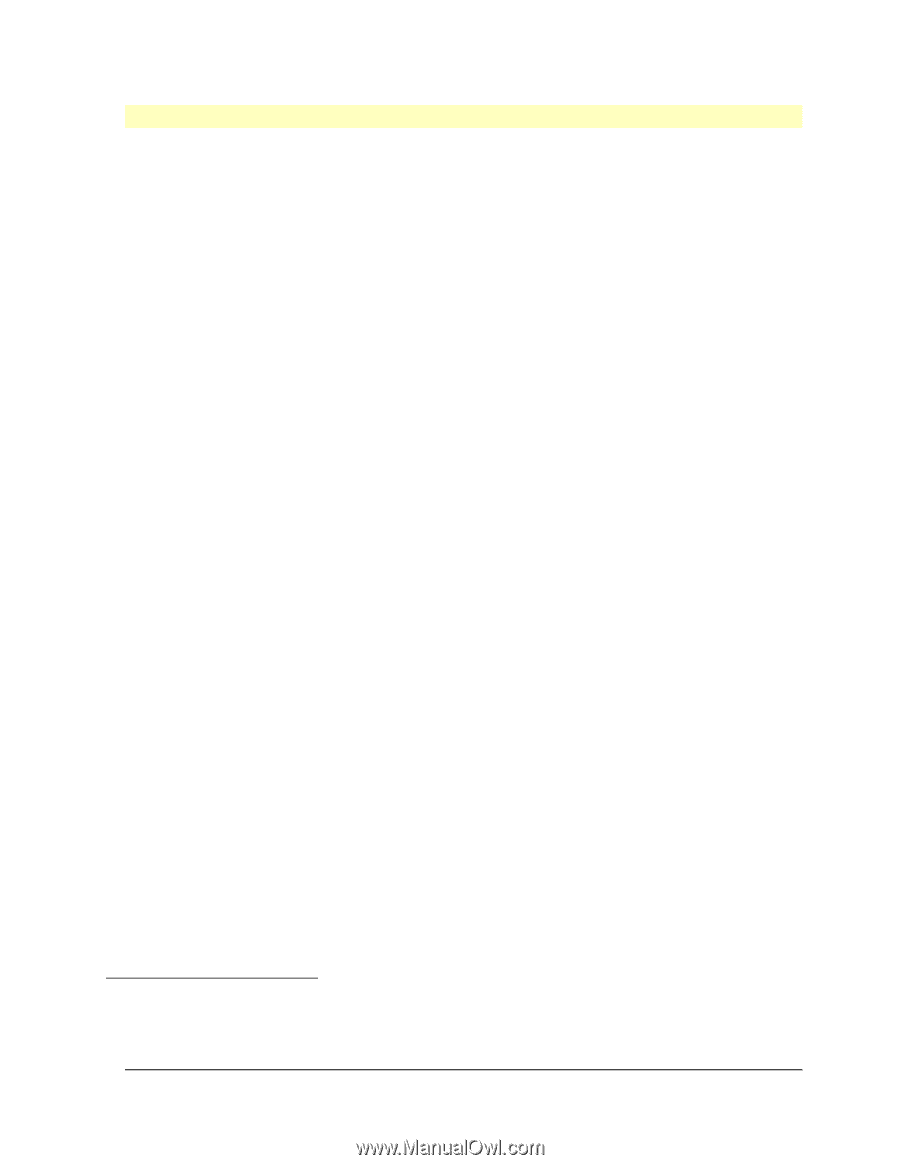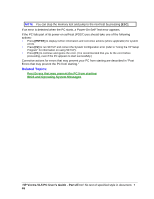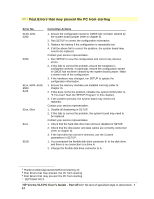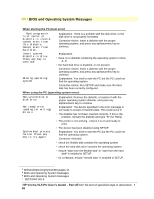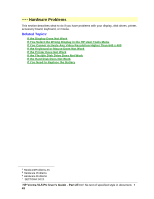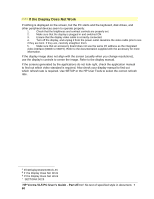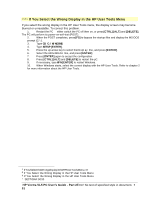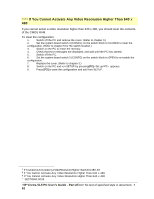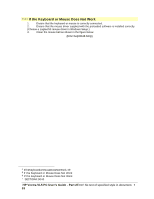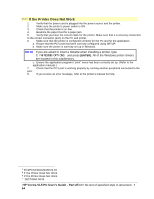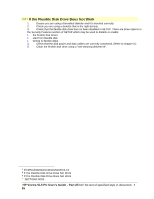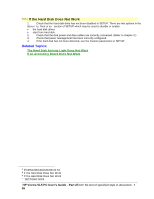HP Vectra VL 5/xxx HP Vectra VL 5/xxX Series 3 PC - User’s Guide - Page 51
If You Select the Wrong Display in the HP User Tools Menu
 |
View all HP Vectra VL 5/xxx manuals
Add to My Manuals
Save this manual to your list of manuals |
Page 51 highlights
# $ K + If You Select the Wrong Display in the HP User Tools Menu If you select the wrong display in the HP User Tools menu, the display screen may become blurred or unreadable. To correct this problem: 1. Restart the PC either switch the PC off then on, or press [CTRL] [ALT] and [DELETE]. The PC will perform its power-on-self-test (POST). 2. When the POST completes, press [F5] to bypass the startup files and display the MS-DOS prompt (C:\). 3. Type CD C:\WINDOWS. 4. Type SETUP [ENTER]. 5. Press the up-arrow key to select the Display line, and press [ENTER]. 6. Select the 640x480x16 line, and press [ENTER]. 7. Press [ENTER] again to accept the configuration. 8. Press [CTRL] [ALT] and [DELETE] to restart the pC. 9. If necessary, type WIN [ENTER] to restart Windows. 10. When Windows starts, select the correct display with the HP User Tools. Refer to chapter 2 for more information about the HP User Tools. # IfYouSelecttheWrongDisplayintheHPUserToolsMenu.47 $ If You Select the Wrong Display in the HP User Tools Menu K If You Select the Wrong Display in the HP User Tools Menu + SECTION4:0030 HP Vectra VL5 PC User's Guide - Part 2Error! No text of specified style in document. • 51