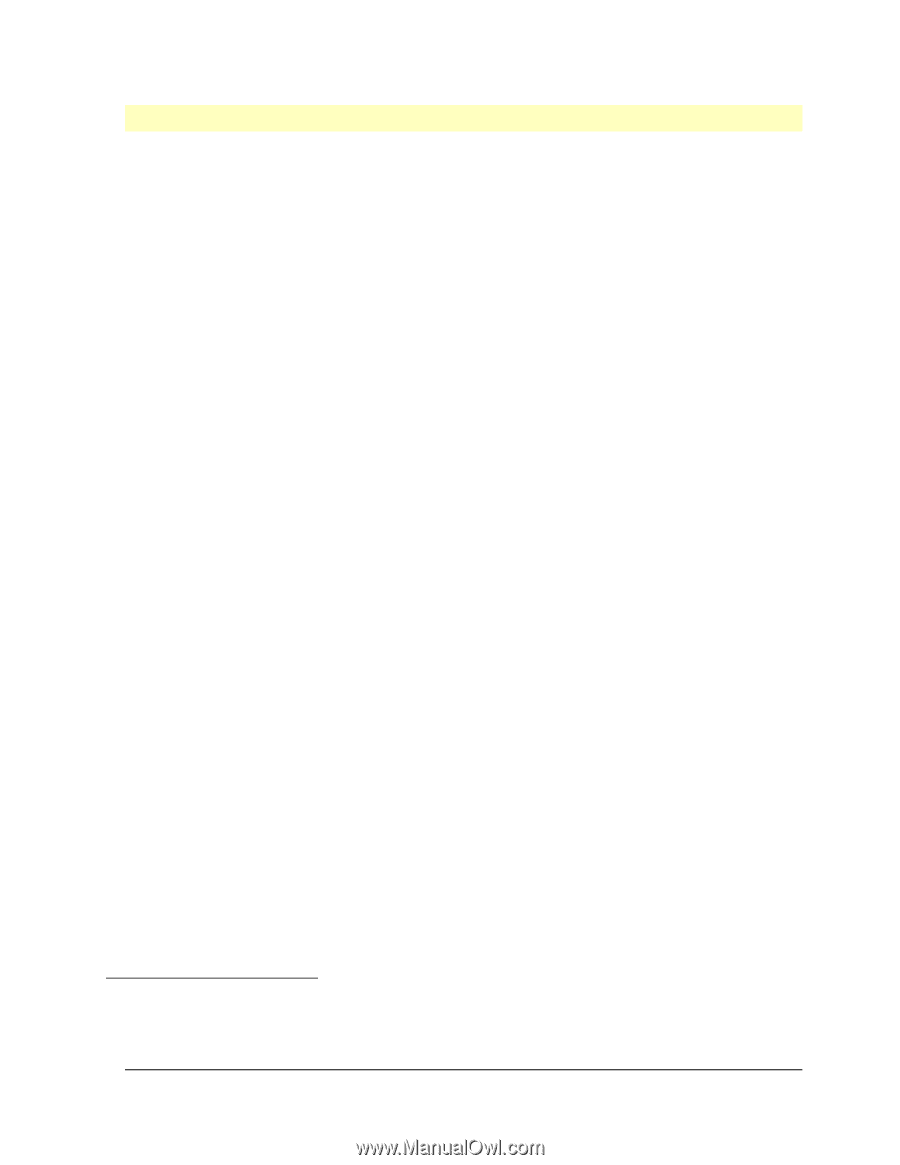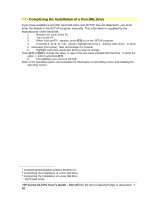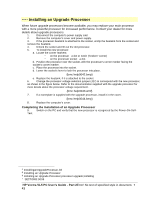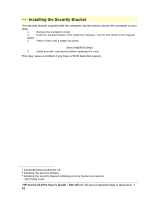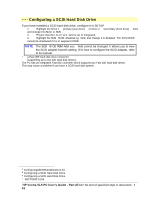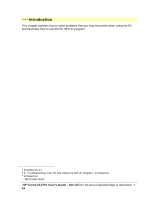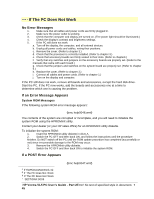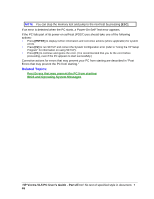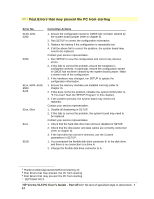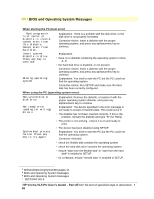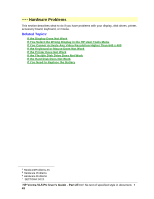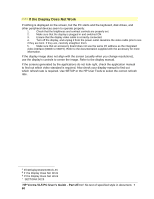HP Vectra VL 5/xxx HP Vectra VL 5/xxX Series 3 PC - User’s Guide - Page 45
If The PC Does Not Work
 |
View all HP Vectra VL 5/xxx manuals
Add to My Manuals
Save this manual to your list of manuals |
Page 45 highlights
# $ K + If The PC Does Not Work No Error Messages 1. Make sure that all cables and power cords are firmly plugged in. 2. Make sure the power outlet is working. 3. Check that the computer and display are turned on. (The power light should be illuminated.) 4. Check the display's contrast and brightness settings. 5. If the PC still does not work: a. Turn off the display, the computer, and all external devices. b. Unplug all power cords and cables, noting their positions. c. Remove the cover. (Refer to chapter 3.) d. Check that the processor is correctly installed. (Refer to chapter 3.) e. Check that accessory boards are firmly seated in their slots. (Refer to chapter3.) f. Verify that any switches and jumpers on the accessory boards are properly set. (Refer to the manuals that came with each board.) g. Check that the jumpers and switches on the system board are properly set. (Refer to chapter 5.) h. Replace the cover. (Refer to chapter 3.) i. Connect all cables and power cords. (Refer to chapter 1.) j. Turn on the display and computer. If the PC still does not work, remove all boards and accessories, except the hard disk drive. Start the PC. If the PC now works, add the boards and accessories one at a time to determine which one is causing the problem. If an Error Message Appears System ROM Messages If the following system ROM error message appears: {bmc help0046.wmf} The contents of the system are corrupted or incomplete, and you will need to initialize the system ROM using the HPROMInit utility. Contact your dealer (or your HP sales office) for an HPROMInit utility diskette. To initialize the system ROM: 1. Insert the HPROMInit utility diskette in drive A. 2. Switch the PC OFF and then back ON, and follow the instructions until the procedure finishes. Do NOT switch off the PC until the ROM update procedure has completed (successfully or not) since irrecoverable damage to the ROM may occur. 3. Remove the HPROMInit utility diskette. 4. Switch the PC OFF and then back ON to initialize the system ROM. If a POST Error Appears {bmc help0047.wmf} # IfThePCDoesNotWork.42 $ If The PC Does Not Work K If The PC Does Not Work + SECTION4:0005 HP Vectra VL5 PC User's Guide - Part 2Error! No text of specified style in document. • 45