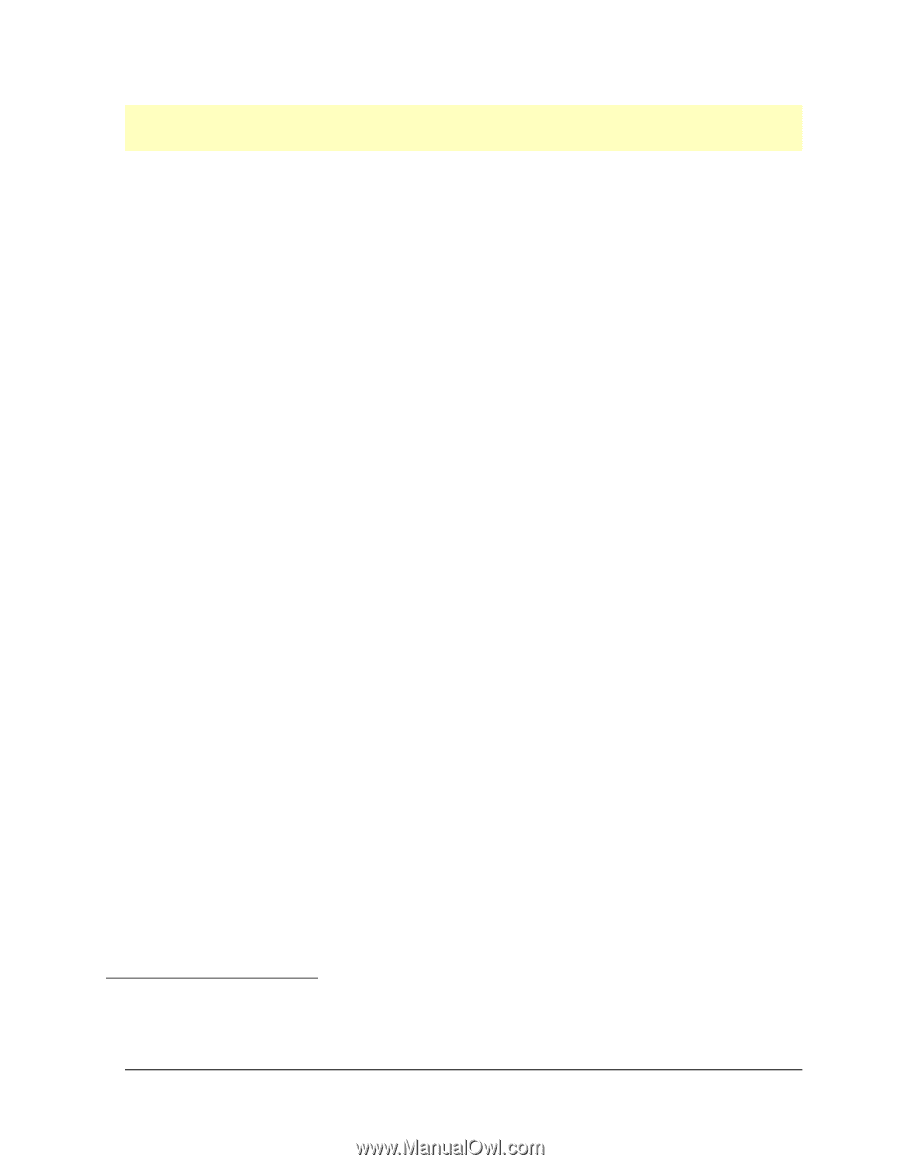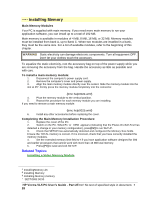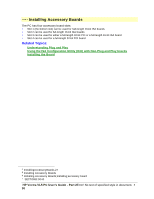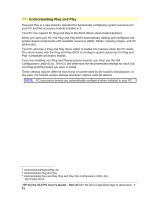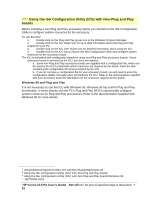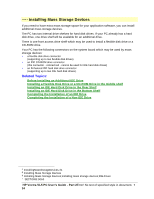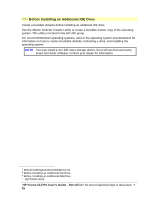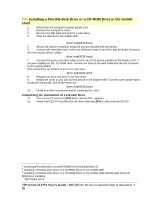HP Vectra VL 5/xxx HP Vectra VL 5/xxX Series 3 PC - User’s Guide - Page 32
Using the ISA Configuration Utility ICU with Non-Plug and Play, boards
 |
View all HP Vectra VL 5/xxx manuals
Add to My Manuals
Save this manual to your list of manuals |
Page 32 highlights
# $ K + Using the ISA Configuration Utility (ICU) with Non-Plug and Play boards Before installing a non-Plug and Play accessory board, you should run the ISA Configuration Utility to configure system resources for the accessory. To run the ICU: 1. Double-click on the Plug and Play group icon in the Windows Program Manager. 2. Double-click on the ICU Notes icon for up-to-date information about the Plug and Play support for your PC. 3. Double-click on the ICU User Guide icon for detailed information about using the ICU. 4. Double-click on the ICU icon to launch the ISA Configuration Utility and configure system resources for the accessory board. The ICU is preloaded with configuration details for many non-Plug and Play accessory boards. If your accessory board is not listed by the ICU, you have two options: a. Some non-Plug and Play accessory boards are supplied with a configuration file, which can be used by the ICU to determine which resources are required by the board. Insert the disk containing the configuration file when prompted by the ICU. b. If you do not have a configuration file for your accessory board, you will need to enter the configuration details manually when prompted by the ICU. Refer to the documentation supplied with your accessory board for information on the resources required by the board. Windows 95 and Plug and Play It is not necessary to use the ICU with Windows 95. Windows 95 has built-in Plug and Play functionality. It works directly with the PC's Plug and Play BIOS to dynamically configure system resources for Plug and Play accessories. Refer to the documentation supplied with Windows 95 for more details. # UsingtheISAConfigurationUtility.ICU.withNon.PlugandPlayboards.29 $ Using the ISA Configuration Utility (ICU) with Non-Plug and Play boards K Using the ISA Configuration Utility (ICU) with Non-Plug and Play boards;Windows 95 + SECTION3:0050 HP Vectra VL5 PC User's Guide - Part 2Error! No text of specified style in document. • 32