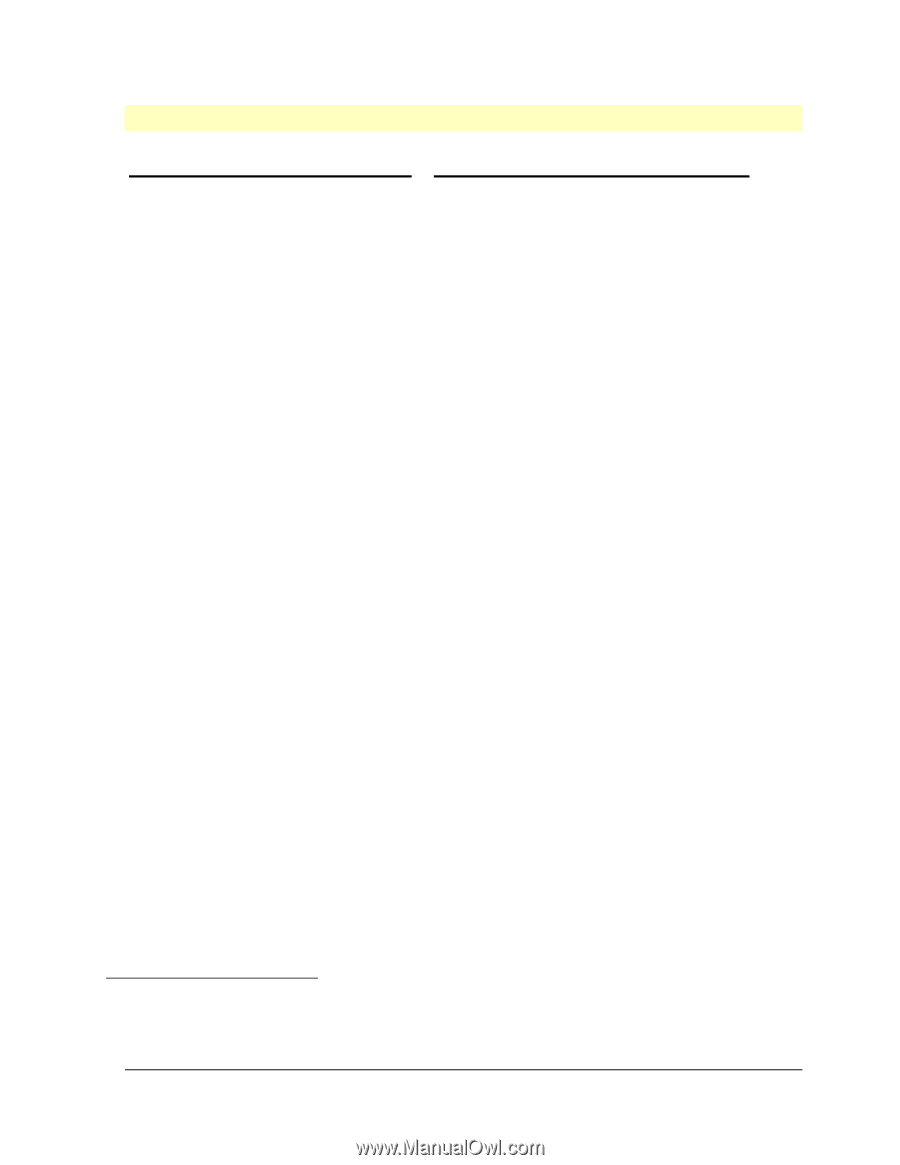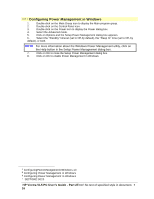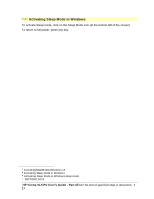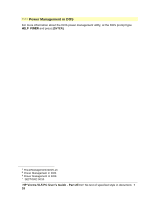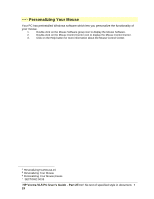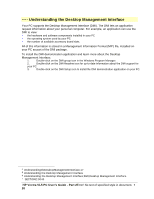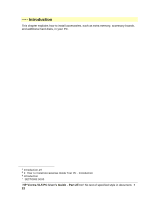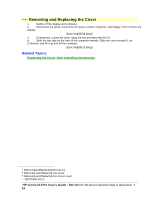HP Vectra VL 5/xxx HP Vectra VL 5/xxX Series 3 PC - User’s Guide - Page 21
Tips for Using Your PC
 |
View all HP Vectra VL 5/xxx manuals
Add to My Manuals
Save this manual to your list of manuals |
Page 21 highlights
# $ K + Tips for Using Your PC If you want to: 1. Install hardware accessories. 2. Configure hardware accessories. 3. Install new applications, and set up and use an application. 4. Start a Windows application. 5. Switch to another application that is running under Windows. 6. Change the mouse double-click and tracking speed, and left-hand or righthand mouse buttons. 7. Set up a printer. 8. Make more disk space available. 9. Make more memory available. 10. Display more colors. 11. Stop anyone from starting the PC in your absence. You need to: Refer to chapter 3 "How to Install Accessories Inside the PC". Refer to chapter 3 "How to Install Accessories Inside the PC". Read the manuals supplied with the application software. Double-click on its icon. Press [ALT] and [ESC] simultaneously. Use the Mouse Control Center icon. Use the Printers icon in the HP User Tools. Delete unnecessary files and increase disk space by using a disk compression program. Install a larger disk drive. Install more main memory. See chapter 3. Use the Video Mode icon in the HP User Tools. Install more video memory. See chapter 3. Run the built-in SETUP program and set a Password. See chapter 2 for details. # TipsforUsingYourPC.18 $ Tips for Using Your PC K Tips for Using Your PC;using + SECTION2:0045 HP Vectra VL5 PC User's Guide - Part 2Error! No text of specified style in document. • 21