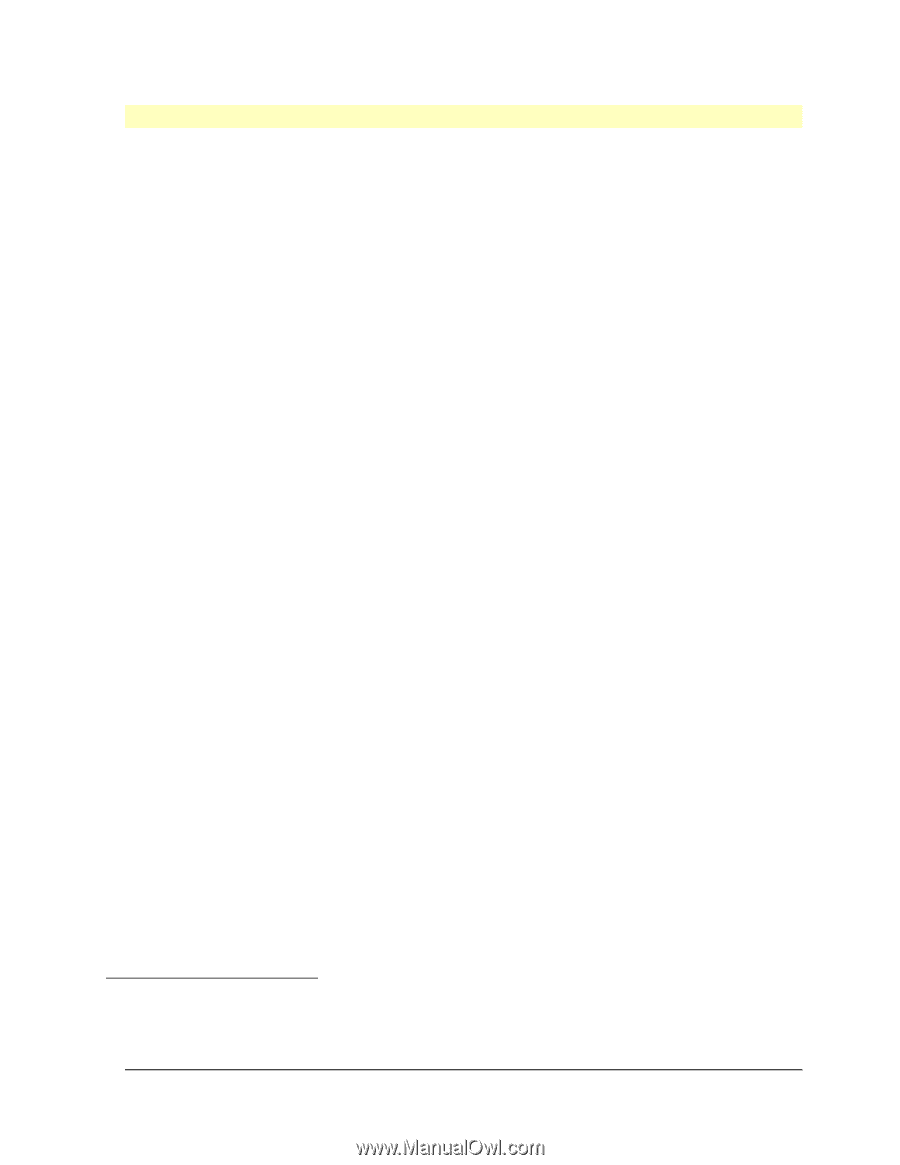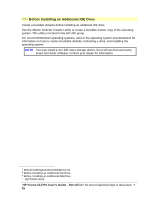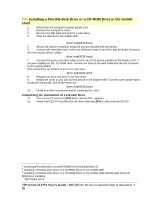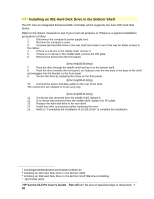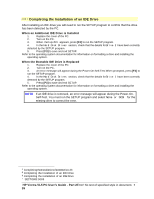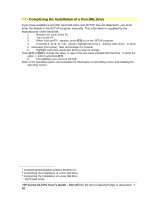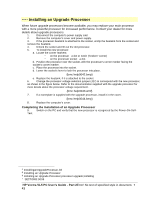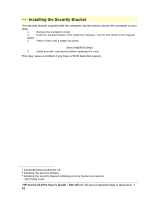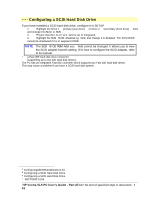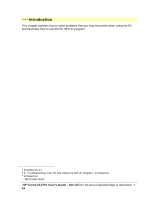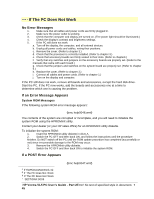HP Vectra VL 5/xxx HP Vectra VL 5/xxX Series 3 PC - User’s Guide - Page 40
Completing the Installation of a Non-IDE Drive
 |
View all HP Vectra VL 5/xxx manuals
Add to My Manuals
Save this manual to your list of manuals |
Page 40 highlights
# $ K + Completing the Installation of a Non-IDE Drive If you have installed a non-IDE hard disk drive and SETUP has not detected it, you must enter the details in the SETUP program manually. This information is supplied by the manufacturer of the hard disk. 1. Replace the cover of the PC. 2. Turn on the PC. 3. When appears, press [F2] to run the SETUP program. 4. In the Hard Disk Drives section, highlight the Drive 1primary (rear drive)or Drive 2secondary (front drive)field, and change it to Custom. 5. Highlight each drive parameter field you want to change. Press [F7] or [F8] to change the value, or type in the new value supplied with the drive. To enter the value -1, enter 0 and press [F7]. 6. Press [F3] to save and exit SETUP. Refer to the operating system documentation for information on formatting a drive and installing the operating system. # CompletingtheInstallationofaNon.IDEDrive.37 $ Completing the Installation of a Non-IDE Drive K Completing the Installation of a Non-IDE Drive + SECTION3:0090 HP Vectra VL5 PC User's Guide - Part 2Error! No text of specified style in document. • 40