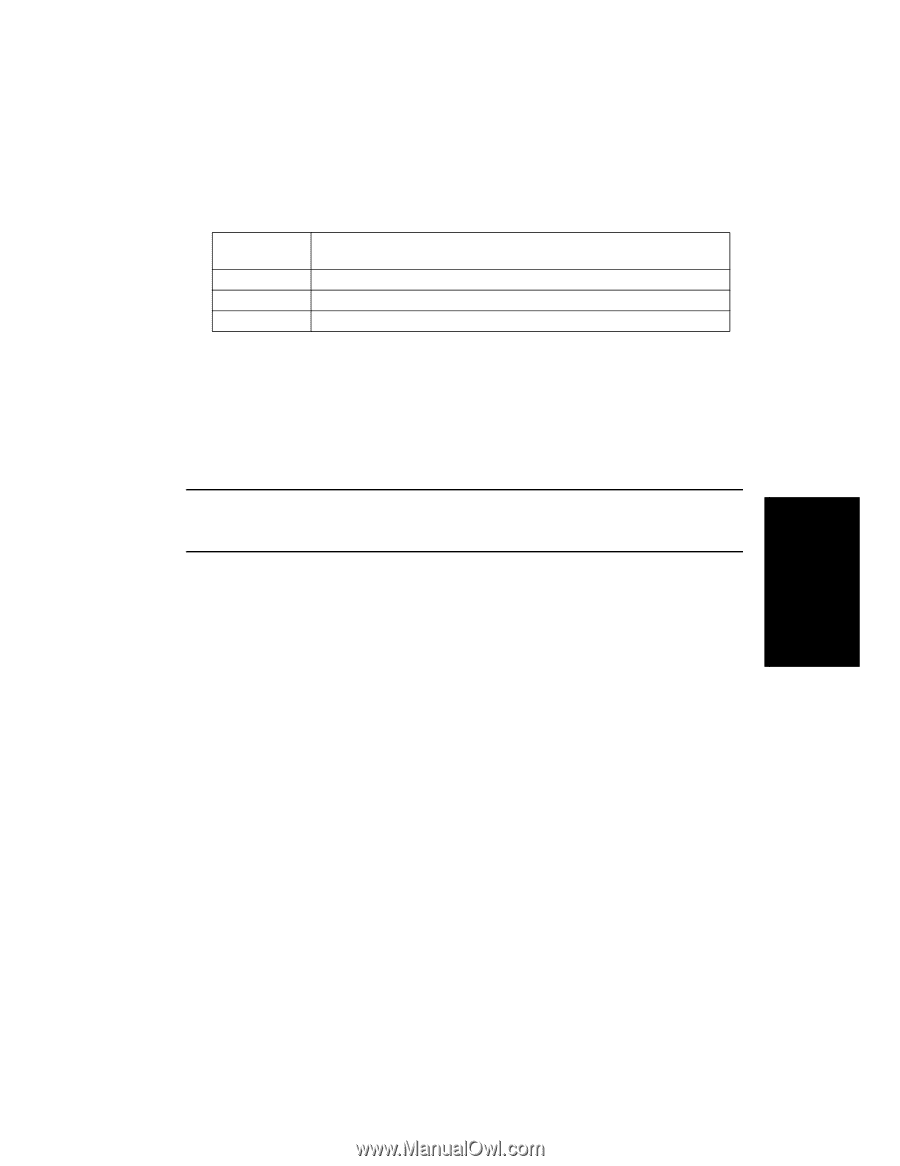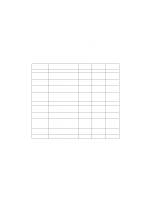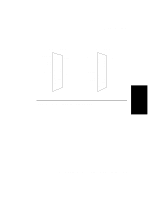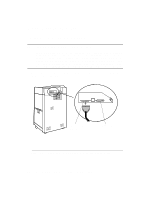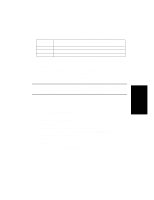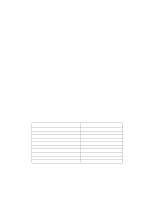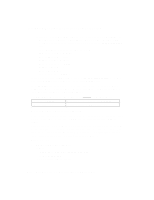HP d640 HP D640 High-Volume Printer - Installation Manual (Printer and Accesso - Page 115
Default Request Priority [ 0 ->], Printer Model/Interface ] - laserjet
 |
View all HP d640 manuals
Add to My Manuals
Save this manual to your list of manuals |
Page 115 highlights
Host Interface Procedure 2: Configure the Printer on Your Host System Table 3-3 HP 9000 HP-UX RS-232C Serial Printer Requirements Interface card 40299B with RS-232C ADP or Integrated I/O card with ADP or Integrated I/O card with DDP Driver mux2 Major number 58 Model file PCL5 RS-232C. Verify that the driver is present in your S800 file by using the LSDEV command, /etc/lsdev 58 If the driver is not present, refer to the Installing Peripherals manual (B3108-90004), Chapter 6,"Installing Printers", (LaserJet III printers) for detailed instructions. Adding a driver to your system requires a reboot, so adding the driver should be done at a time when other users will not be affected. NOTE: Adding a printer to the Line Printer Spooling System requires that the scheduler be stopped, which interferes with print jobs for other printers. Add the printer when there are no requests for printing. Use SAM to add the printer to the Line Printer Spooling System: /usr/bin/sam When SAM's main screen is presented: 1. Highlight PRINTERS and PLOTTERS 2. Activate OPEN 3. Highlight PRINTERS/PLOTTERS 4. Activate OPEN 5. From the ACTIONS menu, select ADD LOCAL PRINTER/PLOTTER 6. From the menu displayed, select ADD SERIAL (RS-232) PRINTER/PLOTTER 7. Highlight the desired MUX card 8. Fill in the desired port number (remember, you don't want a getty!) 9. Activate OK 10. Fill in the ADD LOCAL PRINTER/PLOTTER screen: Printer Name [ Printer Model/Interface ] [ Printer Class ] (optional) Default Request Priority [ 0 ->] [ ] Make this the system default printer. Host Computer Interface Installation and Configuration 3-13