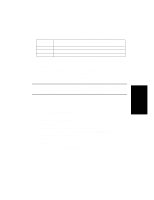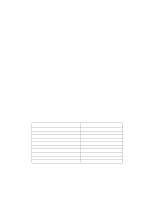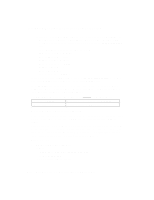HP d640 HP D640 High-Volume Printer - Installation Manual (Printer and Accesso - Page 118
Enter the network printer name/IP name: hep, Please indicate the printer type
 |
View all HP d640 manuals
Add to My Manuals
Save this manual to your list of manuals |
Page 118 highlights
Procedure 2: Configure the Printer on Your Host System 12. There will be more messages displayed. When it asks you to "Power cycle the printer", turn the D640 printer off, power up the JetDirect EX, and power the printer back on again. 13. When asked if you want to send a test file to the printer, answer yes; choose a text file or an HP-GL/2 file. Printing that test page is the final step in the BOOTP/TFTP configuration. Configure the D640 as a spooled printer. Adding a printer to an HP-UX system requires that the scheduler be shut down and restarted; this could result in lost print jobs. Do the following steps at a time that will not interfere with other users' print jobs. 1. At your HP-UX system, login as ROOT and run JetAdmin (jetadmin). Choose CONFIGURATION. 2. When the CONFIGURATION menu is displayed, choose to "Add a printer to the local spooler". JetAdmin will ask for the network name of the printer, we have used the name 'hep' in our example. Enter the network printer name/IP name: hep 3. The JetAdmin shows a numbered list of supported printer types, and asks what type of printer this is: Please indicate the printer type: 4. Enter the number that corresponds to HP LaserJet 4Si/4Si MX printer. 5. JetAdmin displays a list of configurable parameters, and asks Select an item for change, or '0' to configure: 6. The net_lj4x model file was installed as part of the JetDirect EX software. Change the settings to whatever is wanted for your system. The following settings work well for the D640: Table 3-4 JetDirect EX Host Configuration Settings for the D640 Configurable Parameters Current Settings Lp destination (queue) name Model Script [hep] [net_lj4x] Status Log Default Printing Language Queue Class Job Recovery True End-of-Job JobMonitor Default Queue Banner Page [/tmp/hep.log] [PCL] [(Not assigned)] [ON] [ON] [ON] [NO] [ON] 3-16 Host Computer Interface Installation and Configuration