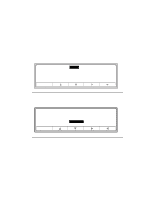HP d640 HP D640 High-Volume Printer - Installation Manual (Printer and Accesso - Page 90
Troubleshooting, Refer to Printer Error Codes in - service manual
 |
View all HP d640 manuals
Add to My Manuals
Save this manual to your list of manuals |
Page 90 highlights
Installation Troubleshooting Troubleshooting In the unlikely event that the printer does not generate a printer setup report, follow these steps: 1. If the printer does not power on (no lights or sounds), verify that it is connected to a live power circuit, that the Main power switch is in the ON position, and the standby switch has been moved to the ON position momentarily. 2. Write down the error code if one appears on the LCD display. 3. Refer to "Printer Error Codes" in the User Manual to determine the meaning of the error code. 4. Use the error code to check the area specified and correct the problem. In addition, check for: a) Styrofoam or cover did not get removed b) Jammed paper c) Improper installation 5. Print a test pattern, described in Procedure 13: Printing a Setup Report, on page 2-79. 6. If you are still unsuccessful, see "Where To Call For Help" on page B-3. Be prepared to give the service representative the error code, and any messages appearing on the Control Panel, to assist in troubleshooting. Installation 2-81