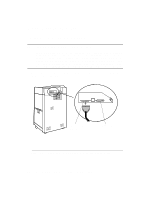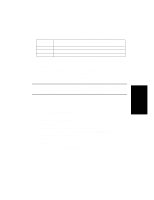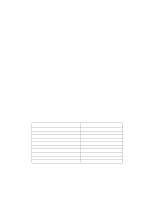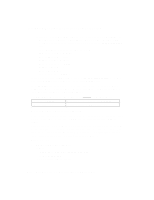HP d640 HP D640 High-Volume Printer - Installation Manual (Printer and Accesso - Page 117
Other SNMP parameters, Set printer contact - printer series
 |
View all HP d640 manuals
Add to My Manuals
Save this manual to your list of manuals |
Page 117 highlights
Host Interface Procedure 2: Configure the Printer on Your Host System 3. Power OFF the HP JetDirect EX interface and the printer. 4. Verify that the IP address and node name are NOT in /etc/hosts; they will be added during configuration. 5. Install the JetDirect Software on your system if the software is not already there. Refer to the JetDirect EX Software Installation Guide (J2593-90011) for software installation and configuration instructions. You do not need to use SAM; the JetAdmin utility completes all configuration steps. 6. At your HP-UX system, login as ROOT and run JetAdmin. Choose CONFIGURATION. 7. When the CONFIGURATION menu is displayed, choose to add a configuration in BOOTP/TFTP database. You will be asked a series of questions. At any prompt you may enter a question mark (?) to view help text. In this example we have used the network printer name 'hep'. Enter LAN hardware address: 080009xxxxxx Enter the network printer name/IP name: hep Other optional parameters: 1) Set printer location 2) Set printer contact 3) Set subnetmask 4) Set gateway 5) Set syslog 6) Change idle timeout 7) Create access list 8) Other SNMP parameters Select an item for change, or '0' to configure: 8. Enter the number, 1 through 8. For example, if you answered 1 you would see: Enter the printer location (q - quit): 9. You can use a question mark (?) to see a definition, or enter the letter q to skip answering this question, or you can type a short description of the printer location. 10. It is easier to manage printers if you set the printer location, printer contact, subnetmask (if your network is using subnetting), and gateway. You can then see the printer location and contact later on by running the JetAdmin Device Monitor (xjdm). 11. After entering all the information you want, choose to CONFIGURE with those answers: Select an item for change, or '0' to configure: 0 (configuring) ... Completed creating BOOTP/TFTP configuration ... Host Computer Interface Installation and Configuration 3-15