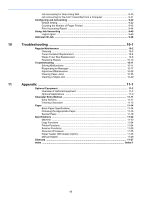Kyocera ECOSYS M6535cidn ECOSYS M6035cidn/M6535cidn Operation Guide - Page 10
Machine Features
 |
View all Kyocera ECOSYS M6535cidn manuals
Add to My Manuals
Save this manual to your list of manuals |
Page 10 highlights
> Machine Features Machine Features The machine is equipped with many useful functions. Using Various Functions (page 6-1) Here are some examples. Optimize your office workflow Access to frequently used functions with just one touch (Favorites) Set up the machine easily (Quick Setup Wizard) 123 Set up fax easily (FAX Setup) 123 You can preset frequently used functions. Once you register frequently used settings as favorite, you can call up the settings easily. Using this favorite brings the same results even if operated by another person. Favorites (page 5-6) You can configure the necessary settings before using the machine in the wizard mode. Quick Setup Wizard (page 2-29) You can configure the necessary settings before using fax in the wizard mode. FAX Setup (page 2-29) Optimize your office workflow Scan originals of different sizes at a time (Mixed Size Originals) Scan a large number of originals in separate batches and produce as one job (Continuous Scan) Send one time with multiple sending options (Multi Sending) 1 11 21 1 1~10 11~20 21~30 1~30 It is useful when preparing conference materials. You can set the different sized originals at one time so you don't need to reset the originals regardless of size. Mixed Size Originals (page 6-12) It is useful when preparing many-page handouts. When a large number of originals cannot be placed in the document processor at one time, the originals can be scanned in separate batches and then copied or sent as one job. Continuous Scan (page 6-24) You can send a same document to the multiple destinations using a different method. You can specify multiple destinations of different send methods such as E-mail, SMB, and Fax. You can reduce your workflow by sending a job at once. Sending to Different Types of Destinations (Multi Sending) (page 528) ix