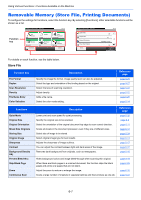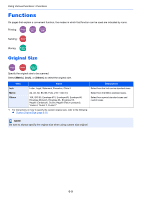Kyocera ECOSYS M6535cidn ECOSYS M6035cidn/M6535cidn Operation Guide - Page 217
Send, Mixed Size Originals
 |
View all Kyocera ECOSYS M6535cidn manuals
Add to My Manuals
Save this manual to your list of manuals |
Page 217 highlights
Using Various Functions > Functions Available on the Machine Send To configure the settings for functions, select [Functions]. Ready to send. (FullColor) Send Recall 10:10 Dest. : Check One Touch Key Address Book E-mail Functions Folder Ext Address Book 1/2 FAX Favorites Ready to send. (FullColor) Functions Color Selection Quiet Mode File Format Original Size Close 10:10 Full Color Off 1/7 PDF 1-sided Add/Edit Shortcut For details on each function, see the table below. Functions Color Selection Quiet Mode File Format Original Size Original Orientation Mixed Size Originals Duplex Sending Size File Separation Scan Resolution Density Original Image Sharpness Contrast Background Density Adj. Prevent Bleed-thru Skip Blank Page FAX TX Resolution Zoom Continuous Scan File Name Entry E-mail Subject/Body Description Select the color mode setting. Lower print and scan speed for quiet processing. Specify the image file format. Image quality level can also be adjusted. Specify the original size to be scanned. Select the orientation of the original document top edge to scan correct direction. Scans all sheets in the document processor, even if they are of different sizes. Select the type and orientation of the binding based on the original. Select size of image to be sent. Creates several files by dividing scanned original data page by page, and sends the files. Select fineness of scanning resolution. Adjust density. Select original image type for best results. Adjusts the sharpness of image outlines. You can adjust the contrast between light and dark areas of the image. Removes dark background from originals, such as newspapers. Reference page page 6-14 page 6-26 page 6-29 page 6-9 page 6-11 page 6-12 page 6-27 page 6-28 page 6-32 page 6-32 page 6-12 page 6-13 page 6-17 page 6-17 page 6-18 Hides background colors and image bleed-through when scanning thin original. When there are blank pages in a scanned document, this function skips the blank pages and prints only pages that are not blank. Select fineness of images when sending FAX. Adjust the zoom to reduce or enlarge the image. Scans a large number of originals in separate batches and then produce as one job. Adds a file name. Adds subject and body when sending a document. page 6-19 page 6-26 Refer to the FAX Operation Guide. page 6-19 page 6-24 page 6-25 page 6-32 6-4