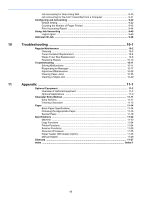Kyocera ECOSYS M6535cidn ECOSYS M6035cidn/M6535cidn Operation Guide - Page 11
Optimize your office workflow, Save energy and cost, > Machine Features
 |
View all Kyocera ECOSYS M6535cidn manuals
Add to My Manuals
Save this manual to your list of manuals |
Page 11 highlights
> Machine Features Optimize your office workflow Save frequently used documents in the machine (Custom Box) Send a FAX from a PC (Sending FAX from PC) Save energy and cost Save energy as needed (Energy Saver function) Off You can save the frequently used document in the machine and print it when needed. Using a Custom Box (page 5-37) Save energy and cost Use less toner for printing (EcoPrint) You can save the paper used for sending a FAX with this function. You can send a file to be faxed from the PC without printing the file, so that you can reduce the number of pieces of paper and perform sending jobs efficiently. FAX Operation Guide The machine is equipped with Energy Saver function that automatically switched into Sleep Mode. Energy Saver function (page 2-27) Reduce paper use (Paper Saving Printing) Skip blank pages when printing (Skip Blank Page) You can save toner consumption with this function. When you only need to check the printed content, such as a trial print run or documents for internal confirmation, use this function to save toner. Use this function when a high-quality print is not required. EcoPrint (page 6-14) You can print originals on both sides of the paper. You can also print multiple originals onto one sheet. Favorites (page 5-6) When there are blank pages in a scanned document, this function skips the blank pages and prints only pages that are not blank. Skip Blank Page (page 6-26) x