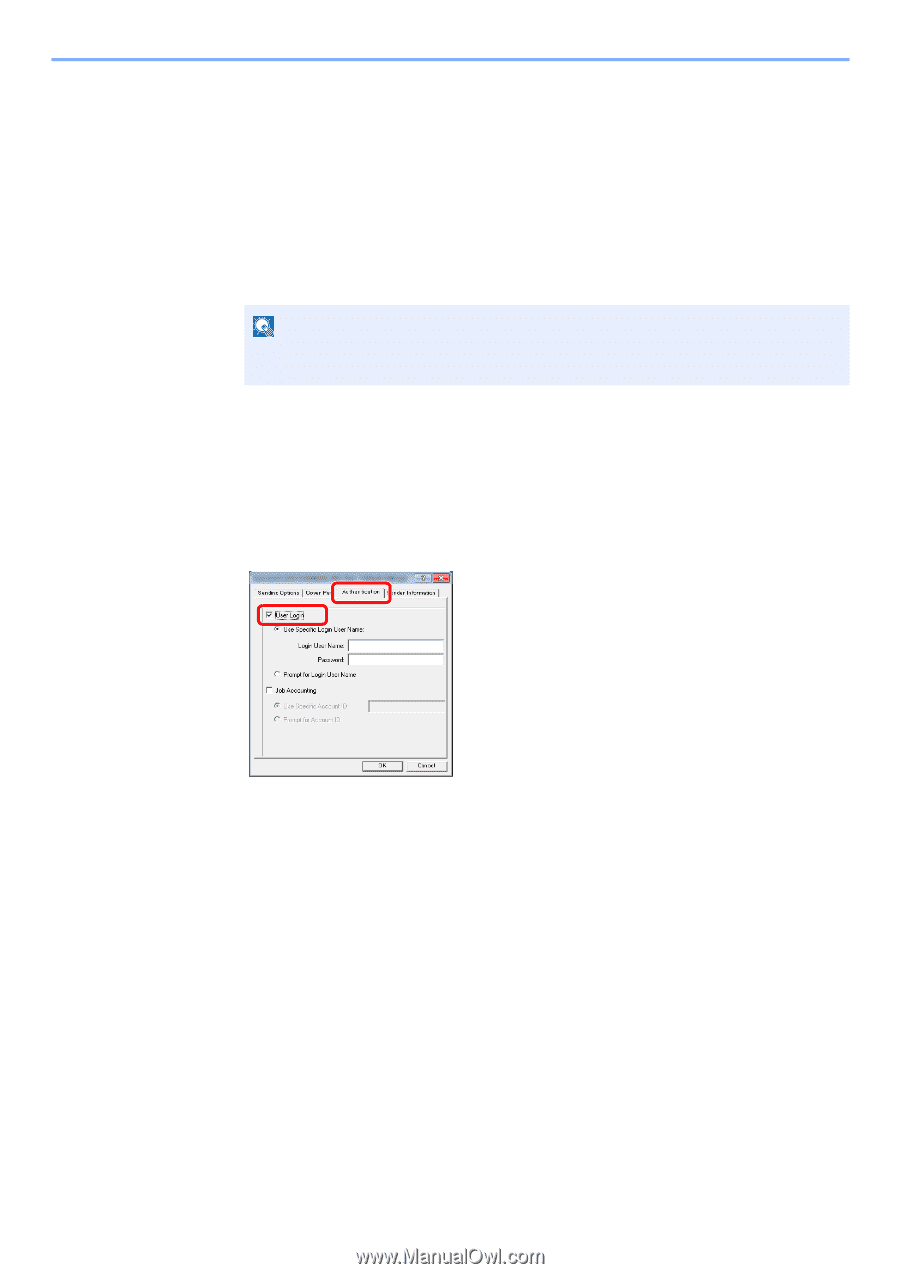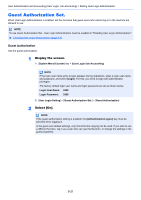Kyocera ECOSYS M6535cidn ECOSYS M6035cidn/M6535cidn Operation Guide - Page 316
To Manage the Users that Send Faxes from a PC, Setting FAX Driver
 |
View all Kyocera ECOSYS M6535cidn manuals
Add to My Manuals
Save this manual to your list of manuals |
Page 316 highlights
User Authentication and Accounting (User Login, Job Accounting) > Setting User Login Administration To Manage the Users that Send Faxes from a PC It is possible to manage the users that send faxes from a PC. Setting FAX Driver To manage the users that send faxes from a PC, the following settings are necessary in the FAX driver. 1 Display the screen. 1 Click [Start] button on the Windows, and then click [Devices and Printers]. NOTE In Windows 8, select [Settings] in charms on Desktop, and select [Control Panel], and then [Devices and Printers]. 2 Right-click the printer driver icon of the machine, and click the [Printer properties] menu of the printer driver. 3 Click [FAX TX Setting] on the [Printing Preferences] window. 2 Configure the settings. 1 Select [User Login] on the [Authentication] tab. 1 2 2 Set the User Login Administration. [Use Specific Login User Name]: This option can be used to specify a user name and password to use the same User login for every FAX job. If this option is selected, the user does not have to type the name and password for each FAX job. [Prompt for Login User Name]: A screen for entering the user name and password will be displayed when attempting a transmission. The user name and password must be entered each time a transmission is attempted. 3 Click [OK]. 9-16