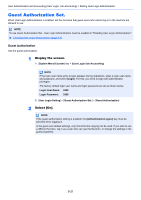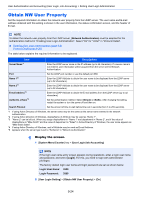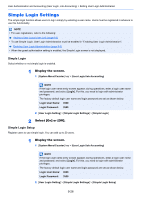Kyocera ECOSYS M6535cidn ECOSYS M6035cidn/M6535cidn Operation Guide - Page 321
Guest Authorization Set
 |
View all Kyocera ECOSYS M6535cidn manuals
Add to My Manuals
Save this manual to your list of manuals |
Page 321 highlights
User Authentication and Accounting (User Login, Job Accounting) > Setting User Login Administration Guest Authorization Set. When User Login Administration is enabled, set the functions that guest users who cannot log in to the machine are allowed to use. NOTE To use Guest Authorization Set., User Login Administration must be enabled in "Enabling User Login Administration". Enabling User Login Administration (page 9-3) Guest Authorization Use the guest authorization. 1 Display the screen. 1 [System Menu/Counter] key > [User Login/Job Accounting] NOTE If the login user name entry screen appears during operations, enter a login user name and password, and select [Login]. For this, you need to login with administrator privileges. The factory default login user name and login password are set as shown below. Login User Name: 3500 Login Password: 3500 2 [User Login Setting] > [Guest Authorization Set.] > [Guest Authorization] 2 Select [On]. NOTE If the guest authorization setting is enabled, the [Authentication/Logout] key must be selected when logging in. In the guest user default settings, only monochrome copying can be used. If you wish to use a different function, log in as a user who can use that function, or change the settings in the guest properties. 9-21