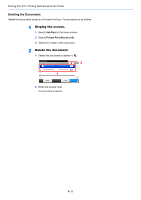Kyocera ECOSYS M6535cidn ECOSYS M6035cidn/M6535cidn Operation Guide - Page 159
Printing Document from Proof and Hold Box
 |
View all Kyocera ECOSYS M6535cidn manuals
Add to My Manuals
Save this manual to your list of manuals |
Page 159 highlights
Printing from PC > Printing Data Saved on the Printer Printing Document from Proof and Hold Box The Proof and Hold feature produces only a single proof print of multiple-print job and holds printing of the remaining copies. Printing a multiple-print job in Proof and Hold using the printer driver allows only a single copy to be printed while maintaining the document data in the Job Box. To continue to print the remaining copies, use the touch panel. You can change the number of copies to print. The following operations are possible: Printing the Documents (page 4-16) Deleting the Documents (page 4-17) Printing the Documents You can print the documents stored in the Proof and Hold box. The procedure is as follows. 1 Display the screen. 1 Select [Job Box] in the home screen. 2 Select [Quick Copy/Proof and Hold]. 3 Select the creator of the document. 2 Print the document. 1 Select the document to print > [Print] 2 Specify the number of copies to print as desired. 3 Select [OK]. Printing starts. 4-16