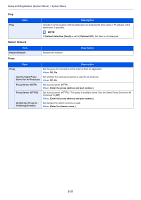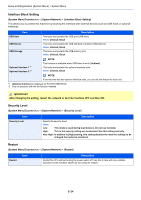Kyocera ECOSYS M6535cidn ECOSYS M6035cidn/M6535cidn Operation Guide - Page 292
Optional Network, Wireless Network, System Menu/Counter, System/Network, Basic, Setup
 |
View all Kyocera ECOSYS M6535cidn manuals
Add to My Manuals
Save this manual to your list of manuals |
Page 292 highlights
Setup and Registration (System Menu) > System Menu Optional Network [System Menu/Counter] key > [System/Network] > [Optional Network] Configure settings for the optional Network Interface Kit. NOTE This menu is displayed when the optional Network Interface Kit or Wireless Network Interface Kit is installed. Basic Item Description Host Name Check the host name of the machine. Host name can be changed from Command Center RX. Changing Device Information (page 2-51) TCP/IP Setting LAN Interface For details on setting value. TCP/IP Settings (page 8-26) IPSec (page 8-30) Select the LAN Interface type.*1 Value: Auto, 10Base-Half, 10Base-Full, 100Base-Half, 100Base-Full, 1000BASE-T NOTE This function is displayed when the optional Network Interface Kit is installed. MAC Address Filter Select whether to use MAC Address Filter. Operation Guide for the optional Network Interface Kit Value: Off, On Restart Network Restarts the network card of the device. *1 The setting will be changed after restarting the device or network. Wireless Network [System Menu/Counter] key > [System/Network] > [Wireless Network] Configure settings for the optional Wireless Network Interface Kit. Setup NOTE This function is displayed when the optional Wireless Network Interface Kit is installed. Item Connection Status Quick Setup Wizard Available Network Push Button Method PIN Code Method (Device) PIN Code Method (Terminal) Description When the optional Wireless Network Interface Kit is installed, you can check the wireless LAN status. If the machine will connect to an access point that supports the automatic wireless network setup, connection settings can be configured by Quick Setup. Displays access points to which the machine can connect. If the access point supports the push button method, wireless settings can be configured using the push button. This setting executes push button, and the connection is started by pressing the push button on the access point. NOTE The push button method supports only the WPS. Starts connection using the machine's PIN code. Enter the PIN code into the access point. The PIN code of the machine is automatically generated. Starts connection using the PIN code of the access point. Enter the PIN code of the access point. 8-32