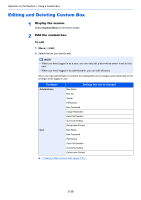Kyocera ECOSYS M6535cidn ECOSYS M6035cidn/M6535cidn Operation Guide - Page 199
What is Document Box
 |
View all Kyocera ECOSYS M6535cidn manuals
Add to My Manuals
Save this manual to your list of manuals |
Page 199 highlights
Operation on the Machine > What is Document Box? What is Document Box? Document Box contains four types of component boxes which provide the following functions. The following types of document boxes are available. Custom Box (page 5-37) Custom Box is a component box which you can create within the Document Box and store data for later retrieval. You can create or delete a Custom Box, and manipulate data in various ways as described below: Creating a New Custom Box (page 5-37) Storing Documents (page 5-40) Printing Documents (page 5-41) Editing Documents (page 5-42) Deleting Documents (page 5-43) NOTE To use Custom Box, an optional SSD must be installed in the machine. Job Box This is a box to save jobs executed from a PC. NOTE • You can set up the machine so that temporary documents in job boxes are automatically deleted. Deletion of Job Retention (page 8-21) • For details on operating the Job Box, refer to the following: Printing Data Saved on the Printer (page 4-9) Private Print/Stored Job Box (page 4-10, page 4-12) In Private Printing, you can specify that a job is not to be printed until you operate the machine. When sending the job from the application software, specify a 4-digit access code in the printer driver. The job is released for printing by entering the access code on the operation panel, ensuring confidentiality of the print job. The data will be deleted upon completion of the print job or after the power switch is turned off. In Stored Job, the print data sent from the application is saved to the machine. You can set up an access code as necessary. If you set up an access code, enter the access code when printing. Print data will be stored in the Job Box after printing. This will allow printing of the same print data repeatedly. Quick Copy/Proof and Hold Box (page 4-14, page 4-16) Quick Copy feature facilitates additional prints of a document already printed. Activating Quick Copy and printing a document using the printer driver allow the print data to be stored in the Job Box. When additional copies are required, you can reprint the required number of copies from the operation panel. By default, up to 32 documents can be stored. When power is turned off, all stored jobs will be deleted. NOTE When you attempt to store documents in excess of the above maximum, the oldest document data will be overwritten by the latest document data. The Proof and Hold feature produces only a single proof print of multiple-print job and holds printing of the remaining copies. Printing a multiple-print job in Proof and Hold using the printer driver allows only a single copy to be printed while maintaining the document data in the Job Box. To continue to print the remaining copies, use the operation panel. You can change the number of copies to print. 5-35