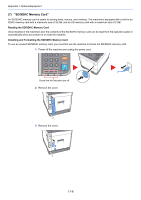Kyocera ECOSYS M6535cidn ECOSYS M6035cidn/M6535cidn Operation Guide - Page 406
Character Entry Method, Entry Screens
 |
View all Kyocera ECOSYS M6535cidn manuals
Add to My Manuals
Save this manual to your list of manuals |
Page 406 highlights
Appendix > Character Entry Method Character Entry Method To enter characters for a name, use the on-display keyboard in the touch panel following the steps as explained below. NOTE Keyboard Layout "QWERTY", "QWERTZ" and "AZERTY" are available as keyboard layouts the same as a PC keyboard. Select the [System Menu/Counter] key, [Common Settings] and then [Keyboard Layout] to choose the desired layout. "QWERTY" layout is used here as an example. You may use another layout following the same steps. Entry Screens Lower-case Letter Entry Screen 12 11 10 9 8 1 Add - Name Abc ABC A/a Input: 3 Limit: 32 Del. qwe r t yu i o p 2 asdfghj k l 7 @z x c v bnm. 6 Cancel < Back Next > 3 45 No. Display/Key 1 Display 2 Keyboard 3 [Cancel] 4 [< Back] 5 [OK] / [Next >] 6 Enter Key 7 Space Key 8 Delete Key 9 [Input] / [Limit] Display 10 Cursor Key 11 [A/a] / [a/A] 12 [ABC] / [Symbol] Description Displays entered characters. Select the character to enter. Select to cancel entered characters and return to the screen before the entry was made. Select to return to the previous screen. Select to save the entered characters and move to the next screen. Select to enter a line break. Select to insert a space. Select to delete a character to the left of the cursor. Displays maximum number of characters and the number of characters entered. Select to move the cursor on the display. Select to switch between upper case and lower case. Select the characters that are entered. To enter symbols or numbers, select [Symbol]. 11-11