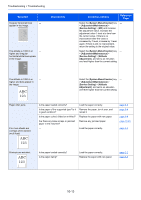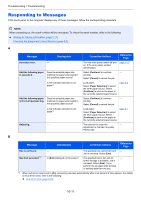Kyocera ECOSYS M6535cidn ECOSYS M6035cidn/M6535cidn Operation Guide - Page 363
Responding to Messages, Message, Checkpoints, Corrective Actions, Reference
 |
View all Kyocera ECOSYS M6535cidn manuals
Add to My Manuals
Save this manual to your list of manuals |
Page 363 highlights
Troubleshooting > Troubleshooting Responding to Messages If the touch panel or the computer displays any of these messages, follow the corresponding procedure. NOTE When contacting us, the serial number will be necessary. To check the serial number, refer to the following: Display for Device Information (page 2-17) Checking the Equipment's Serial Number (page 5-5) A Message Activation error. Checkpoints ― Add the following paper in cassette #. Does the selected paper size matches the paper size loaded in the specified paper source? Is the indicated cassette out of paper? Add the following paper in the multi purpose tray. Does the selected paper size matches the paper size loaded in the specified paper source? Is the indicated cassette out of paper? Adjusting... ― Corrective Actions Reference Page Turn the main power switch off and on. If the error exists, contact administrator. page 2-10 Select [Continue] to continue - printing. Select [Cancel] to cancel the job. Load paper. Select [Paper Selection] to select the other paper source. Select [Continue] to print on the paper in the currently selected paper source. page 3-2 Select [Continue] to continue - printing. Select [Cancel] to cancel the job. Load paper. Select [Paper Selection] to select the other paper source. Select [Continue] to print on the paper in the currently selected paper source. page 3-7 The machine is under the - adjustment to maintain its quality. Please wait. B Message Checkpoints Corrective Actions Reference Page Box is not found. Box limit exceeded.*1 ― Is [End] displayed on the screen? The specified box cannot be found. - Job is canceled. Select [End]. The specified box is full, and no - further storage is available; Job is canceled. Select [End]. Try to perform the job again after printing or deleting data from the box. *1 When Auto Error Clear is set to [On], processing resumes automatically after a set amount of time elapses. For details on Auto Error Clear, refer to the following: Auto Error Clear (page 8-39) 10-17