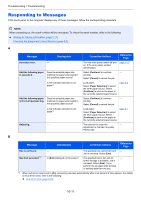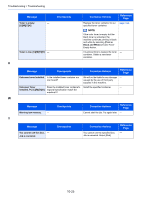Kyocera ECOSYS M6535cidn ECOSYS M6035cidn/M6535cidn Operation Guide - Page 367
Memory is full., Image Quality, File Format, Continue, Cancel, Printer Priority, Paper jam.
 |
View all Kyocera ECOSYS M6535cidn manuals
Add to My Manuals
Save this manual to your list of manuals |
Page 367 highlights
Troubleshooting > Troubleshooting Message Memory is full.*1 Checkpoints - - Corrective Actions Reference Page The process cannot be performed - due to insufficient memory. The job is canceled. Select [End]. The machine may reproduce the same originals by arranging the following setting: • Decrease [Image Quality] of [File Format]. Unable to continue the job as the - memory is used up. Select [Continue] to print the scanned pages. The print job cannot be processed completely. Select [Cancel] to cancel the job. The machine may reproduce the same originals by arranging the following settings: • Select [On] of RAM Disk Setting in System Menu, and then decrease the RAM disk size. • Select [Printer Priority] of Optional Memory in System Menu. NOTE Before changing the RAM Disk Setting or Optional Memory setting, contact your administrator. *1 When Auto Error Clear is set to [On], processing resumes automatically after a set amount of time elapses. For details on Auto Error Clear, refer to the following: Auto Error Clear (page 8-39) P Message Paper jam. Checkpoints ― Preparing to print. ― Print overrun. - Corrective Actions Reference Page If a paper jam occurs, the machine will stop and the location of the jam will be indicated on the screen. Leave the machine on and follow the instruction to remove the jammed paper. page 10-35 The machine is under the - adjustment to maintain its quality. Please wait. Warning. Low printer memory. The - job was paused. Re-starting the job. Select [Continue]. 10-21