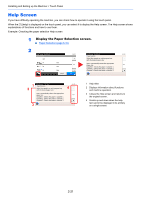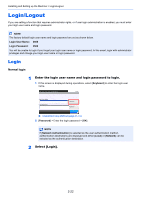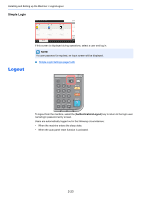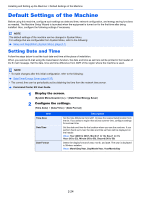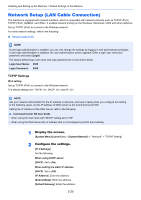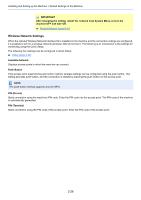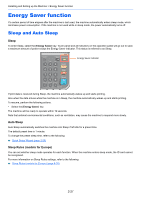Kyocera ECOSYS M6535cidn ECOSYS M6035cidn/M6535cidn Operation Guide - Page 76
Wireless Network Settings, Available Network
 |
View all Kyocera ECOSYS M6535cidn manuals
Add to My Manuals
Save this manual to your list of manuals |
Page 76 highlights
Installing and Setting up the Machine > Default Settings of the Machine IMPORTANT After changing the setting, restart the network from System Menu, or turn the machine OFF and then ON. Restart Network (page 8-31) Wireless Network Settings When the optional Wireless Network Interface Kit is installed on the machine and the connection settings are configured, it is possible to print in a wireless network (wireless LAN) environment. The following is an introduction to the settings for connecting using the Quick Setup. The following four settings can be configured in Quick Setup. Setup (page 8-32) Available Network Displays access points to which the machine can connect. Push Button If the access point supports the push button method, wireless settings can be configured using the push button. This setting executes push button, and the connection is started by pressing the push button on the access point. NOTE The push button method supports only the WPS. PIN (Device) Starts connection using the machine's PIN code. Enter the PIN code into the access point. The PIN code of the machine is automatically generated. PIN (Terminal) Starts connection using the PIN code of the access point. Enter the PIN code of the access point. 2-26