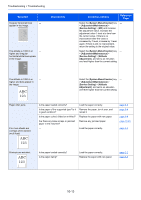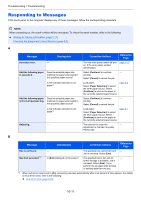Kyocera ECOSYS M6535cidn ECOSYS M6035cidn/M6535cidn Operation Guide - Page 360
Unblock, Laser Scanner Cleaning, System Menu/Counter, Adjustment/Maintenance, Service Setting
 |
View all Kyocera ECOSYS M6535cidn manuals
Add to My Manuals
Save this manual to your list of manuals |
Page 360 highlights
Troubleshooting > Troubleshooting Symptom Printouts are curled. Checkpoints Is the paper damp? Corrective Actions Replace the paper with new paper. Reference Page page 3-2 Cannot print. Cannot print with USB memory. USB memory not recognized. Is the machine plugged in? Is the machine powered on? Are the USB cable and network cable connected? Is the print job paused? Is the USB host blocked? ― Printouts have vertical lines. Is the slit glass dirty? ― Plug the power cord into an AC outlet. ― Turn on the power switch. page 2-10 Connect the correct USB cable and network cable securely. page 2-8 Resume printing. page 7-10 Select [Unblock] in the USB host settings. page 8-34 Check that the USB memory is securely ― plugged into the machine. Clean the slit glass. page 10-2 Run [Laser Scanner Cleaning]. page 10-34 Dirt on the top edge or back Is the interior of the machine dirty? of the paper. Clean the interior of the machine. page 10-3 Part of the image is ― periodically faint or shows white lines. ― ― Print on the back of the ― sheet is visible on the front. Open and then close the rear cover. page 2-3 Select the [System Menu/Counter] key ― > [Adjustment/Maintenance] > [Service Setting] > [MC] and decrease the adjustment value. Decrease the adjustment value 1 level at a time from the current value. If there is no improvement after the value is decreased by 1 level, decrease by 1 level again. If there is still no improvement, return the setting to the original value. Run [Drum Refresh]. page 10-29 Set [Prevent Bleed-through] to [On]. page 6-19 page 8-15 10-14