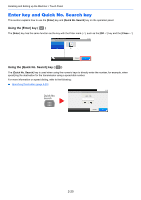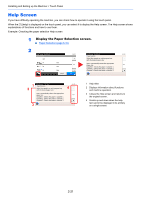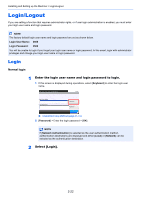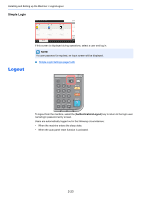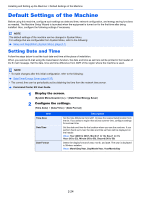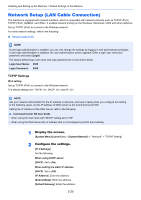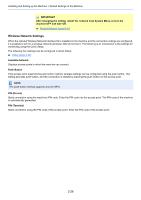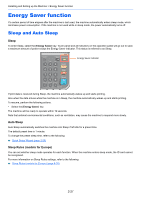Kyocera ECOSYS M6535cidn ECOSYS M6035cidn/M6535cidn Operation Guide - Page 75
Network Setup (LAN Cable Connection), TCP/IP Settings
 |
View all Kyocera ECOSYS M6535cidn manuals
Add to My Manuals
Save this manual to your list of manuals |
Page 75 highlights
Installing and Setting up the Machine > Default Settings of the Machine Network Setup (LAN Cable Connection) The machine is equipped with network interface, which is compatible with network protocols such as TCP/IP (IPv4), TCP/IP (IPv6), NetBEUI, and IPSec. It enables network printing on the Windows, Macintosh, UNIX and other platforms. Set up TCP/IP (IPv4) to connect to the Windows network. For other network settings, refer to the following: Network (page 8-26) NOTE If user login administration is enabled, you can only change the settings by logging in with administrator privileges. If user login administration is disabled, the user authentication screen appears. Enter a login user name and password, and select [Login]. The factory default login user name and login password are set as shown below. Login User Name: 3500 Login Password: 3500 TCP/IP Settings IPv4 setting Set up TCP/IP (IPv4) to connect to the Windows network. The default settings are "TCP/IP: On, DHCP: On, Auto-IP: On". NOTE Ask your network administrator for the IP address in advance, and have it ready when you configure this setting. In the following cases, set the IP address of DNS server on the Command Center RX. Setting the IP Address of the DNS Server, refer to the following: Command Center RX User Guide • When using the host name with "DHCP" setting set to "Off" • When using the DNS server with IP address that is not assigned by DHCP automatically. 1 Display the screen. [System Menu/Counter] key > [System/Network] > "Network" > "TCP/IP Setting" 2 Configure the settings. [IP 4 Settings] Set the following. When using DHCP server [DHCP]: Set to [On]. When setting the static IP address [DHCP]: Set to [Off]. [IP Address]: Enter the address. [Subnet Mask]: Enter the address. [Default Gateway]: Enter the address. 2-25