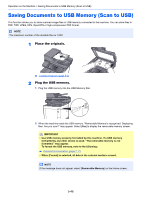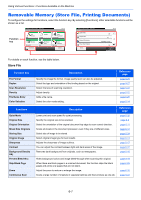Kyocera ECOSYS M6535cidn ECOSYS M6035cidn/M6535cidn Operation Guide - Page 215
Functions Available on the Machine, Copy
 |
View all Kyocera ECOSYS M6535cidn manuals
Add to My Manuals
Save this manual to your list of manuals |
Page 215 highlights
Using Various Functions > Functions Available on the Machine Functions Available on the Machine Copy To configure the settings for functions, select the function key. By selecting [Functions], other selectable functions will be shown as a list. Function key Ready to copy. (Full Color) Copy Paper Selection Zoom A4 100% 10:10 Copies Density Normal 0 Duplex 1-sided>>1-sided Functions Combine Off Color Selection Full Color Favorites Ready to copy. (Full Color) Functions Quiet Mode Collate Original Size Original Orientation Close 10:10 Off On 1/5 A4 Top Edge on Top Add/Edit Shortcut For details on each function, see the table below. Function key Paper Selection Zoom Density Duplex Combine Color Selection Description Select the cassette or multi-purpose tray that contains the required paper size. Adjust the zoom to reduce or enlarge the image. Adjust density. Produces two-sided copies. You can also create single-sided copies from two-sided originals. Combines 2 or 4 original sheets into 1 printed page. Select the color mode setting. Reference page page 6-10 page 6-19 page 6-12 page 6-23 page 6-21 page 6-14 Functions Quiet Mode Collate Original Size Original Orientation Mixed Size Originals Original Image EcoPrint Hue Adjustment Color Balance Sharpness Contrast Background Density Adj. Prevent Bleed-thru Description Lower print and scan speed for quiet processing. Offsets the output by page or set. Specify the original size to be scanned. Select the orientation of the original document top edge to scan correct direction. Scans all sheets in the document processor, even if they are of different sizes. Select original image type for best results. EcoPrint saves toner when printing. Adjust the color (hue) of images. Adjust the strength of cyan, magenta, yellow, and black. Adjusts the sharpness of image outlines. You can adjust the contrast between light and dark areas of the image. Removes dark background from originals, such as newspapers. Hides background colors and image bleed-through when scanning thin original. Reference page page 6-26 page 6-12 page 6-9 page 6-11 page 6-12 page 6-13 page 6-14 page 6-16 page 6-15 page 6-17 page 6-17 page 6-18 page 6-19 6-2