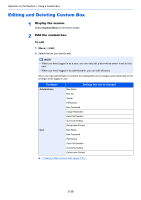Kyocera ECOSYS M6535cidn ECOSYS M6035cidn/M6535cidn Operation Guide - Page 201
Using a Custom Box, Creating a New Custom Box
 |
View all Kyocera ECOSYS M6535cidn manuals
Add to My Manuals
Save this manual to your list of manuals |
Page 201 highlights
Operation on the Machine > Using a Custom Box Using a Custom Box Custom Box is a component box which you can create within the Document Box and store data for later retrieval. You can create or delete a Custom Box, and manipulate data in various ways as described below: Creating a New Custom Box (page 5-37) Storing Documents (page 5-40) Printing Documents (page 5-41) Editing Documents (page 5-42) Deleting Documents (page 5-43) NOTE The operation on Custom Box you perform from operation panel can also be made using Command Center RX. Command Center RX User Guide Creating a New Custom Box NOTE • To use Custom Box, an optional SSD must be installed in the machine. • If user login administration is enabled, you can only change the settings by logging in with administrator privileges. The factory default login user name and login password are set as shown below. Login User Name: 3500 Login Password: 3500 • If user login administration is enabled, log in with administrator privileges to perform the following operations. They cannot be performed with user privileges. - Creating a box - Deleting a box of which owner is another user. 1 Display the screen. 1 Select [Custom Box] on the Home screen. 2 [Menu] > [Add] 2 Create the Custom Box. 1 Enter the box name > [Next] Up to 32 characters can be entered. Character Entry Method (page 11-11) 2 Check the settings and change or add information as needed. Item Box Name Box No. Description Enter a box name consisting of up to 32 characters. Character Entry Method (page 11-11) Enter the box number by selecting [+], [-] or number keys. The box number can be from 0001 to 1000. A Custom Box should have a unique number. If you enter 0000, the smallest number available will be automatically assigned. 5-37