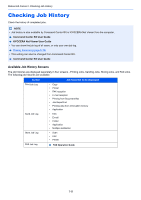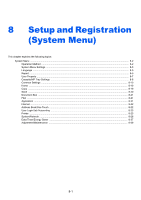Kyocera ECOSYS M6535cidn ECOSYS M6035cidn/M6535cidn Operation Guide - Page 259
Device/Communication
 |
View all Kyocera ECOSYS M6535cidn manuals
Add to My Manuals
Save this manual to your list of manuals |
Page 259 highlights
Status/Job Cancel > Device/Communication Device/Communication Configure the devices/lines installed or connected to this machine or check their status. 1 Display the screen. 1 Select the [Status/Job Cancel] key. 2 Select the device you wish to check. The screen to check the status or configure the devices is displayed. 2 Check the status. The items you can check are described below. "Scanner" The status of an original scanning or the error information (paper jam, opened cover, etc.) is displayed. "Printer" Error information such as paper jam, out of toner, or out of paper, and status such as waiting or printing are displayed. "FAX" • The information such as sending/receiving and dialing is displayed. • Select [Line Off] to cancel a fax in sending/receiving. FAX Operation Guide "Removable Memory (USB Memory)" • The usage, capacity and free space of the external media connected to this machine are displayed. • Select [Menu] > [Format] to format external media. IMPORTANT When [Format] is selected, all data in the external media is erased. • Select [Remove] to safely remove the external media. "USB Keyboard" The status of the optional USB Keyboard is displayed. "Network Connection Status" The network connection status appears. "Option Network Connection Status" The connection status of an optional network interface kit appears. "Wireless Network" The connection status of the Wireless Network Interface Kit is displayed. "SSD" The status of the optional SSD is displayed. 7-11