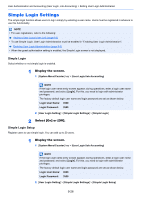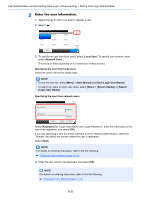Kyocera ECOSYS M6535cidn ECOSYS M6035cidn/M6535cidn Operation Guide - Page 331
Overview of Job Accounting
 |
View all Kyocera ECOSYS M6535cidn manuals
Add to My Manuals
Save this manual to your list of manuals |
Page 331 highlights
User Authentication and Accounting (User Login, Job Accounting) > Overview of Job Accounting Overview of Job Accounting Job accounting manages the copy/print/scan/FAX count accumulated by individual accounts by assigning an ID to each account. 1 Enable job accounting. (Refer to page 9-32.) 2 Setting an account. (Refer to page 9-34.) 3 Enter the assigned account ID when performing the job. (Refer to page 9-30.) 4 Count the number of pages copied, printed, scanned and faxed. A: 00000001 100 400 200 To manage the job account from PC In addition to the above settings, the following are necessary to manage the job account from PC. To Manage the Number of Sheets Used on Jobs Printed from a PC To manage the number of jobs to be printed from the PC on the network, you need to configure settings by using the printer driver on the PC. 1 Set Job Accounting for the PC on the network by using the printer driver. (Refer to page 9-38.) 2 Execute printing. 3 Count the number of pages printed. A: 00000001 B: 00000002 100 400 200 C: 00000003 To Manage the Scan Job Account by Using TWAIN To manage the scan job account by using TWAIN, you need to configure the TWAIN driver settings on the computer connected to the machine. Job Accounting for Scan Using TWAIN (page 9-39) To Manage the Scan Job Account by Using WIA To manage the scan job account by using WIA, you need to configure the WIA driver settings on the computer connected to the machine. Job Accounting for Scan Using WIA (page 9-40) To Manage the FAX Job Transmitted from a PC *1 To manage the number of FAX jobs transmitted from the PC, you need to configure the settings by using the FAX Driver on the PC. Job Accounting for the FAX Transmitted from a Computer (page 9-41) *1 Only on products with the fax function installed. 9-31