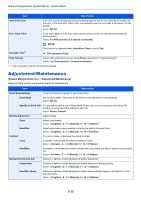Kyocera ECOSYS M6535cidn ECOSYS M6035cidn/M6535cidn Operation Guide - Page 302
Overview of User Login Administration
 |
View all Kyocera ECOSYS M6535cidn manuals
Add to My Manuals
Save this manual to your list of manuals |
Page 302 highlights
User Authentication and Accounting (User Login, Job Accounting) > Overview of User Login Administration Overview of User Login Administration User login administration specifies how the user access is administered on this machine. Enter a correct login user name and password for user authentication to login. 1 Enable User Login Administration (page 9-3) 2 Set the user (page 9-5) 3 Enter the login user name and password and execute the job (page 9-30) UserA Access are in three levels - "User", "Administrator", and "Machine Administrator". The security levels can be modified only by the "Machine Administrator". To manage the job account from PC In addition to the above settings, the following are necessary to manage the job account from PC. To Manage the Users to Print from PCs Printer driver settings are necessary to manage the users that print on the machine from PCs. 1 Set the User Login Administration on the printer driver (page 9-12) 2 Print User A User B User C To Manage the Users to Use TWAIN for Scanning TWAIN driver settings on the PC are necessary to manage the users that use TWAIN for scanning. To Manage the Users to Scan Using TWAIN (page 9-14) To Manage the Users to Use WIA for Scanning WIA driver settings on the PC are necessary to manage the users that use WIA for scanning. To Manage the Users to Scan Using WIA (page 9-15) To Manage the Users to Send Faxes from a PC*1 FAX driver settings on the PC are necessary to manage the users that send faxes from a PC. To Manage the Users that Send Faxes from a PC (page 9-16) *1 Only on products with the fax function installed. 9-2