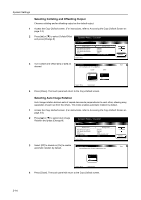Kyocera TASKalfa 620 620/820 Operation Guide (Advanced) - Page 110
Automatic Zoom, Paper Source, for Cover, Copy Default, Accessing the Copy Default Screen
 |
View all Kyocera TASKalfa 620 manuals
Add to My Manuals
Save this manual to your list of manuals |
Page 110 highlights
System Settings 2 Press [S] or [T] to select Paper Source for Cover and press [Change #]. System Menu / Counter Copy Default Default menu Paper Selection APS Setting Select media type(APS) Default Paper Source Paper Source for Cover System Menu Setting mode APS Most Suitable Size P l ai n Cassette 1 Multi purpose tray Change # 3 Select the cassette to use for feeding the Paper Source for Cover Back cover paper. Special paper including Select paper source for cover. transparencies and thick paper must be loaded in the MP tray. Cassette 1 Cassette 2 Cassette 3 MP tray Cassette 4 Cassette 5 System Menu - Copy Default 4 Press [Close]. The touch panel will return to the Copy Default screen. Automatic Zoom When the sizes of the original document and the copy paper do not match, this determines whether the original is automatically zoomed to fit onto the copy paper. 1 Access the Copy Default screen. (For instructions, refer to Accessing the Copy Default Screen on page 3-3.) 2 Press [S] or [T] to select Auto % Priority Setting and press [Change #]. System Menu / Counter Copy Default Default menu APS Setting Select media type(APS) Default Paper Source Paper Source for Cover Auto % Priority Setting System Menu Setting mode Most Suitable Size P l ai n Cassette 1 Multi purpose tray Off Change # 3 Select [Off] not to use automatic Auto % Priority Setting Back zooming or [On] to use automatic Select default magnification mod.e zooming. Off On System Menu - Copy Default 4 Press [Close]. The touch panel will return to the Copy Default screen. 3-10