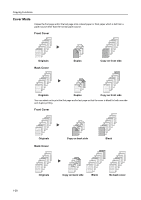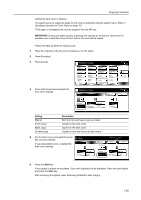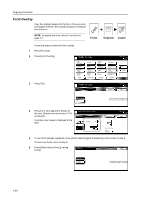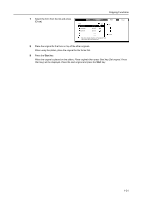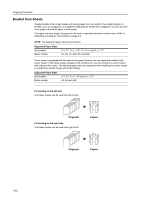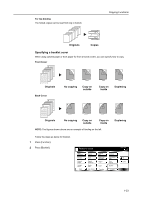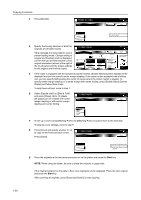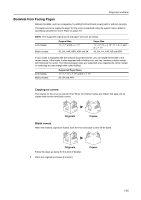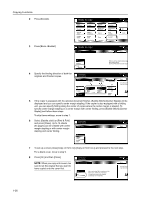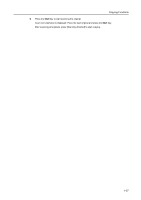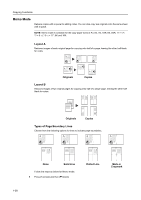Kyocera TASKalfa 620 620/820 Operation Guide (Advanced) - Page 39
Specifying a booklet cover, Originals, Copies, No copying, Copy on, outside, inside, Duplexing
 |
View all Kyocera TASKalfa 620 manuals
Add to My Manuals
Save this manual to your list of manuals |
Page 39 highlights
For top binding The folded copies can be read from top to bottom. Copying Functions Originals Copies Specifying a booklet cover When using colored paper or thick paper for front or back covers, you can specify how to copy. Front Cover Originals Back Cover No copying Copy on outside Copy on inside Duplexing Originals No copying Copy on outside Copy on inside NOTE: The figures shown above are an example of binding on the left. Duplexing Follow the steps as below for booklet. 1 Press [Function]. 2 Press [Booklet]. Ready to copy. P ap e r S e l e cti o n D e n si ty O ri g i n al Im ag e Co l l ate/ O ffse t Basi c Duplex Zoom Marg i n / Ce n te ri n g Bo rd e r Erase User choice O ri g i n al Size Mixed Size O ri g i n al s Page # Co ve r Fu n cti o n Combine Co n ti n u o u s Scan Fo rm O ve rl ay Bo o kl e t Program Paper Size 11x8 100% Up D o wn 1-33