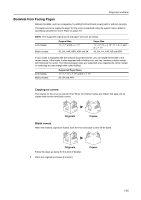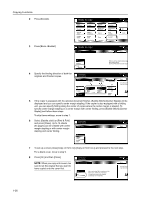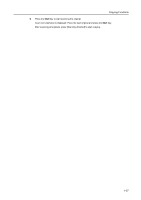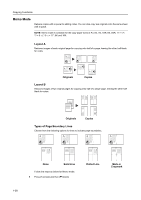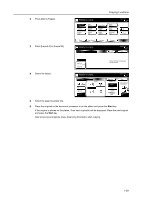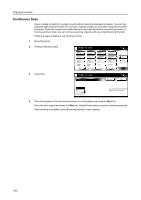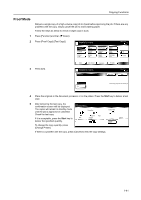Kyocera TASKalfa 620 620/820 Operation Guide (Advanced) - Page 46
Continuous Scan, Press [Continuous Scan].
 |
View all Kyocera TASKalfa 620 manuals
Add to My Manuals
Save this manual to your list of manuals |
Page 46 highlights
Copying Functions Continuous Scan Scans multiple originals for a single copy job without using the document processor. You can also prepare single copy jobs if there are too many originals to place at once when using the document processor. Divide the original into smaller sets and scan each set with the document processor. In Continuous Scan mode, you can continue scanning originals until you press [Scanning finished]. Follow the steps as below to use Continuous Scan. 1 Press [Function]. 2 Press [Continuous Scan]. Ready to copy. P ap e r S e l e cti o n D e n si ty O ri g i n al Im ag e Co l l ate/ O ffse t Basi c Duplex Zoom Marg i n / Ce n te ri n g Bo rd e r Erase User choice O ri g i n al Size Mixed Size O ri g i n al s Page # Co ve r Fu n cti o n Combine Co n ti n u o u s Scan Fo rm O ve rl ay Bo o kl e t P ro g ram Paper Size 11x8 100% Up Down 3 Press [On]. Ready to copy. Continuous Scan S h o rtcu t Paper Size 11x8 100% Back Off Copy images from Document Proce platen for output as one job. On 4 Place the originals in the document processor or on the platen and press the Start key. Place the next original and press the Start key. Repeat these steps to scan the remaining originals. After scanning all originals, press [Scanning finished] to start copying. 1-40