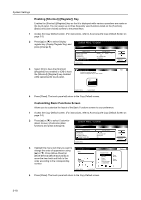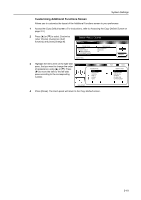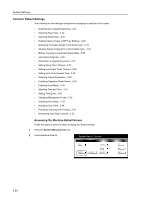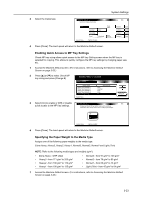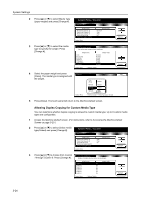Kyocera TASKalfa 620 620/820 Operation Guide (Advanced) - Page 123
Enabling Quick Access to MP Tray Settings, Specifying the Paper Weight to the Media Type
 |
View all Kyocera TASKalfa 620 manuals
Add to My Manuals
Save this manual to your list of manuals |
Page 123 highlights
System Settings 3 Select the media type. Media Type (Cassette 1) Select and display media type. P l ai n System Menu Re cycl e d P re p ri n te d Bond Color Le tte rh e ad - Machine Default Th i ck p ap e r High Q u al i ty Back Custom 1 Custom 2 Custom 3 Custom 4 Cu sto m Cu sto m Cu sto m Cu sto m 4 Press [Close]. The touch panel will return to the Machine Default screen. Enabling Quick Access to MP Tray Settings Check MP tray sizing allows quick access to the MP tray Setting screen when the MP tray is selected for copying. This allows to quickly configure the MP tray settings by changing paper size, etc. 1 Access the Machine Default screen. (For instructions, refer to Accessing the Machine Default Screen on page 3-20.) 2 Press [S] or [T] to select Check MP tray sizing and press [Change #]. System Menu / Counter Machine Default Default menu Media Type (Cassette 1) Media Type (Cassette 2) Media Type (Cassette 3) Media Type (Cassette 4) Check MP tray sizing System Menu Setting mode P l ai n Re cycl e d P l ai n P l ai n On Change # 3 Select [On] to enable or [Off] or disable Check MP tray sizing Back quick access to the MP tray settings. Display and check MP tray setting mode when selectin.g Select"On" when using custom size or changing media typ.e Off On System Menu - Machine Default 4 Press [Close]. The touch panel will return to the Machine Default screen. Specifying the Paper Weight to the Media Type Assigns one of the following paper weights to the media type. Extra Heavy, Heavy3, Heavy2, Heavy1, Normal3, Normal2, Normal1 and Light (Thin) NOTE: Refer to the following media types and weights (g/m²). • Extra Heavy - OHP sheet • Heavy3 - from 171 g/m² to 200 g/m² • Heavy2 - from 136 g/m² to 170 g/m² • Heavy1 - from 106 g/m² to 135 g/m² • Normal3 - from 91 g/m² to 105 g/m² • Normal2 - from 76 g/m² to 90 g/m² • Normal1 - from 60 g/m² to 75 g/m² • Light (Thin) - from 45 g/m² to 64 g/m² 1 Access the Machine Default screen. (For instructions, refer to Accessing the Machine Default Screen on page 3-20.) 3-23