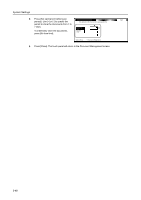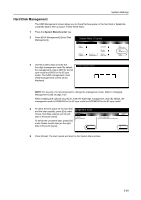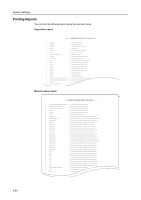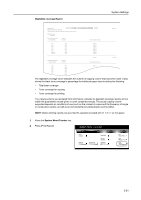Kyocera TASKalfa 620 620/820 Operation Guide (Advanced) - Page 146
Deleting All Documents in Box, press [Clear]. Press [Enter].
 |
View all Kyocera TASKalfa 620 manuals
Add to My Manuals
Save this manual to your list of manuals |
Page 146 highlights
System Settings 4 To name the box, select Box name and press [Change #]. Box 001 Default menu Box name Password Setting mode (Not specified) System Menu - Document Management - Box Editing Change # 5 Enter the box name and press [End]. For instructions on entering characters, refer to Entering Characters When Using Document Management Functions on page 3-58. 6 Specify the password to the box. Select Password and press [Change #]. Box 001 Default menu Box name Password Setting mode (Not specified) System Menu - Document Management - Box Editing 7 Use the numeric keys to enter the Back password and press [Close]. password. NOTE: The password should be a number up to 8 digits. If you prefer not to specify a password, press [Clear]. Press [Enter]. P asswo rd Cl e ar (Enter by #key) - Document Management - Box Editing - 001 Change # Close 8 Press [Close]. The touch panel will return to the screen as shown in step 3 above. To specify a name and a password for the other boxes, repeat steps 3 and 8. 9 Press [Cancel]. The touch panel will return to the Document Management screen. Deleting All Documents in Box You can delete all documents in the Synergy Print Boxes at once. 1 Access the Document Management screen. (For instructions, refer to Accessing the Document Management Screen on page 3-42.) 2 Under Synergy Print Box, press [Box Editing]. Document Management Document Management Shared Data Box P ri n t the list Re se t Box System Menu Synergy Print Box P ri n t the list Re se t Box Box E d i ti n g D o cum e nt save term Form box P ri n t the list Re se t Box 3-46