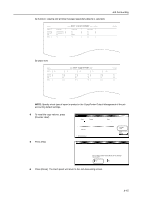Kyocera TASKalfa 620 620/820 Operation Guide (Advanced) - Page 170
Deleting Account
 |
View all Kyocera TASKalfa 620 manuals
Add to My Manuals
Save this manual to your list of manuals |
Page 170 highlights
Job Accounting Restricting Printing ([Each]) Prohibiting printing is applicable to the copier when it is equipped with the optional printer kit. NOTE: Turn Printer Job Accounting [On] in the job accounting default settings to use this function. 1 Refer to steps 1 to 11 of New Account on page 4-4 and display the usage restriction screen. 2 Set [Copy/Printer Output Management:] to [Each] on page 4-23. 3 Select Printer and press [Change #]. New register 333333333st sales division Setting Item Copy P ri n te r Scanner transmission No limit No limit No limit Val u e Change # System Menu - Job - Management Edit 4 To restrict printing, press [Is not P ri n te r Back permitted] ([Is not permited]). No limit Co u n te r limit Is not p e rm i tte d Job Accounting Or, to restrict the number of prints, press P ri n te r Back [Counter limit] and use the numeric keys to enter the number of prints from 1 to 999999. No limit Limited value Co u n te r limit Is not p e rm i tte d Cl e ar Job Accounting 5 Press [Close]. The touch panel will return to the usage restriction screen. Deleting Account You can delete the department accounts registered. 1 Access the Job Accounting screen. (For instructions, refer to Accessing the Job Accounting Screen on page 4-3.) 2 Press [Management Edit]. Job Accounting S Job Accountg T Total Job Acco u n ti n g Account ID: Re g i ste r/S e tt. Name to display: 1st sales division Each Job Are you sure yoMu awnaangtetomdeenltete thisJoAcbcoAucncnt tIgD? Acco u n ti n g Edit Def. Set. Yes No System Menu 4-10