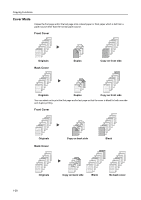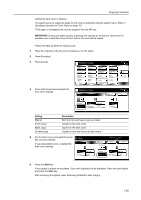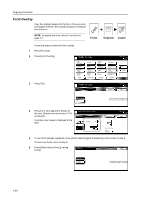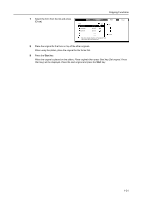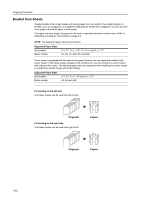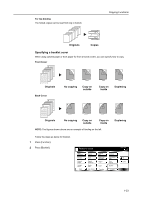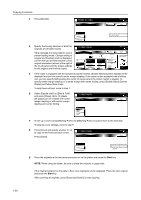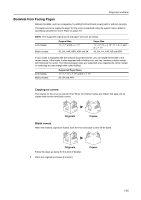Kyocera TASKalfa 620 620/820 Operation Guide (Advanced) - Page 36
Form Overlay, Originals, Copies, Forms
 |
View all Kyocera TASKalfa 620 manuals
Add to My Manuals
Save this manual to your list of manuals |
Page 36 highlights
Copying Functions Form Overlay Copy the original images onto the form. Once you scan and register the form, the scanned original is overlayed onto the form. NOTE: To register the form, refer to Form Box on page 2-2. Forms Originals Copies Follow the steps as below for form overlay. 1 Press [Function]. 2 Press [Form Overlay]. Ready to copy. P ap e r S e l e cti o n D e n si ty O ri g i n al Im ag e Co l l ate/ O ffse t Basi c Duplex Zoom Marg i n / Ce n te ri n g Bo rd e r Erase User choice O ri g i n al Size Mixed Size O ri g i n al s Page # Co ve r Fu n cti o n Combine Co n ti n u o u s Scan Fo rm O ve rl ay Bo o kl e t P ro g ram Paper Size 11x8 100% Up Down 3 Press [On]. Ready to copy. Form Overlay Shortcut Paper Size 11x8 100% Back Off Use the first scanned image as a for for copy after second original image On 4 Press [+] or [-] to adjust the density of the form. Choose from ten levels in 10 % Place form first then press Start. increments. Form Overlay A sample copy image is displayed to the right. Off D e n si ty On S h o rtcu t Paper Size 11x8 100% Back Scan new form Fo rm S e l e cte d 5 To use forms already registered, press [Form Selected] ([Form Selection]) and proceed to step 6. To scan new forms, move to step 8. 6 Press [Select Stored Frm] ([Loading Select Form Back Form]). Scan new form S e l e ct Stored Frm Overlay first scanned image onto the scanned image or on register 1-30