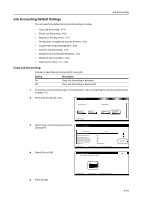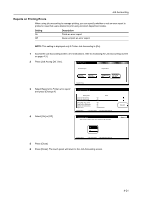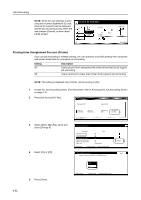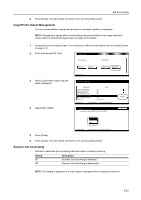Kyocera TASKalfa 620 620/820 Operation Guide (Advanced) - Page 184
Response to Unauthorized Requests, Setting, Restriction
 |
View all Kyocera TASKalfa 620 manuals
Add to My Manuals
Save this manual to your list of manuals |
Page 184 highlights
Job Accounting 1 Access the Job Accounting screen. (For instructions, refer to Accessing the Job Accounting Screen on page 4-3.) 2 Press [Job Accntg Def. Set.]. Job Accounting Job Accountg T Re g i ste r/S e tt. Total Job Acco u n ti n g Each Job Acco u n ti n g Man ag e m e n t Edit Job Accntg Def. Set. 3 Select Scanner Job Accounting and press [Change #]. 4 Select [On] or [Off]. System Menu Job Accounting Def se.t Setting Item Copy Job Accounting Print. Job Accounting Printer error report Others Mgt. Reg. (print) Copy/Printer output mg.t Scanner Job Accounting Apply Limit Val u e On On Off Off All On S u b se q u e n tl y System Menu - Job Accounting - Job Accounting Def se.t Scanner Job Accounting Scanner Job Accounting can be set u.p Change # Back Off On System Menu - Job Accounting - Job Accounting Def se.t 5 Press [Close]. 6 Press [Close]. The touch panel will return to the Job Accounting screen. Response to Unauthorized Requests Specify the actions when users attempt to copy in excess of the specified copy limitation. Setting Stop job immediately Stop after job done Alert Only Restriction The requested function cannot be used. No output is delivered. The current job is completed, but the next job is prohibited. Only a warning message is displayed. 1 Access the Job Accounting screen. (For instructions, refer to Accessing the Job Accounting Screen on page 4-3.) 2 Press [Job Accntg Def. Set.]. Job Accounting Job Accountg T Re g i ste r/S e tt. Total Job Acco u n ti n g Each Job Accounting System Menu Man ag e m e n t Edit Job Accntg Def. Set. 4-24