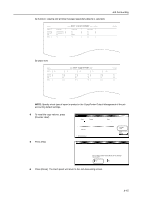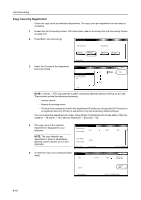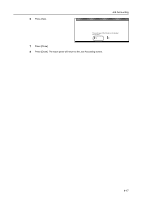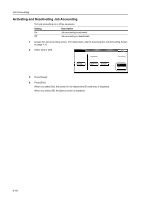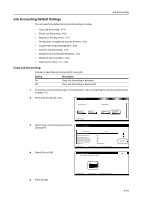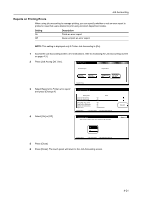Kyocera TASKalfa 620 620/820 Operation Guide (Advanced) - Page 176
Copy Count by Department, Job Accounting, Accessing the Job Accounting Screen, Printing
 |
View all Kyocera TASKalfa 620 manuals
Add to My Manuals
Save this manual to your list of manuals |
Page 176 highlights
Job Accounting Copy Count by Department Tracks the copy count per individual department. The copy count per department can be reset as necessary. 1 Access the Job Accounting screen. (For instructions, refer to Accessing the Job Accounting Screen on page 4-3.) 2 Press [Each Job Accounting]. Job Accounting Job Accountg T Re g i ste r/S e tt. Total Job Acco u n ti n g Each Job Acco u n ti n g Man ag e m e n t Edit Job Accntg Def. Set. System Menu 3 Select the ID-code of the department and press [Total]. u n ti n g 11 1st sales division 22 2st sales division 33 3st sales division ETC Close Up Order of i n d i cati o n Total Down - Job NOTE: In the list, ---ETC indicates the number of printouts delivered without entering an ID-code. The printouts include the following documents: - Various reports - Reports for printing errors - Printouts from computers of which the department ID-codes are not specified (if Printing from Unregistered Sources (Printer) is authorized in the job accounting default settings.) You can change the department sort order. Press [Order of indication] and choose either of [Sort by Code] ([1 J 9] and [9 J 1]) or [Sort by Name] ([A J Z] and [Z J A]). 4 The copy count of the selected department is displayed for your reference. NOTE: The copy limitation per department is given in parentheses after the current volume, as in 1,234 (999,999). Each Job Accounting Print Pg Count Black & White: Copy Scan. Transm. Scan # pages: scan n e r System Menu - Job Accounting 5 To reset the copy count, press [Counter unting clear]. Copy P ri n te r P ri n te r To tal Nu is 11111111 1st sales divi Total Close Number in( ) is limit value scan n e r - Job Accounting Co u n te r cl e ar 11111111 1st sales division 4-16