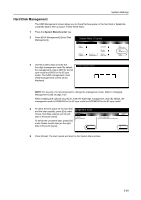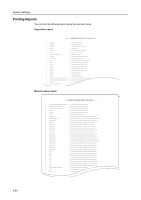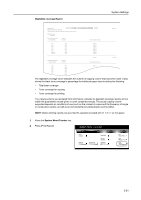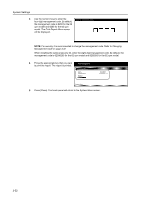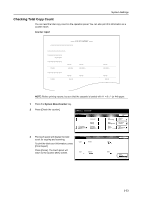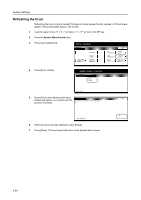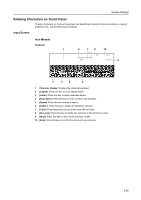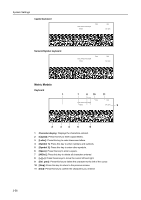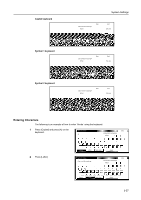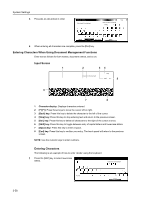Kyocera TASKalfa 620 620/820 Operation Guide (Advanced) - Page 154
Refreshing the Drum
 |
View all Kyocera TASKalfa 620 manuals
Add to My Manuals
Save this manual to your list of manuals |
Page 154 highlights
System Settings Refreshing the Drum Refreshing the drum is recommended if images on copies appear blurred, warped, or if blank areas appear. The process takes approx. one minute. 1 Load the paper of size 11 × 8 1/2" (or A4) or 11 × 17" (or A3) in the MP tray. 2 Press the System Menu/Counter key. 3 Press [User adjustment]. m Menu / Counter D o cu m e n t Man ag e m e n t Language MP tray S e tti n g Re g i ste r Orig. Size Job Acco u n ti n g BOX Man ag e m e n t P ri n t Re p o rt End We e kl y ti m e r Check the co u n te r Use r Ad ju stm e n t 4 Press [Drum refresh]. System Menu / Counter User adjustment D rum re fre sh System Menu 5 Press [On] to start refreshing the drum. Close Please wait approx. one minute until this he drum when image blur or white spots appear process is finished. m ag e. On - User adjustment 6 When the drum has been refreshed, press [Close]. 7 Press [Close]. The touch panel will return to the System Menu screen. 3-54