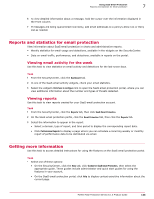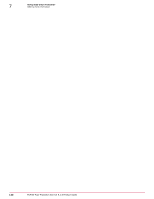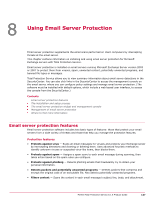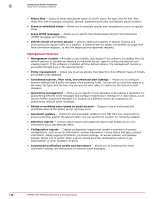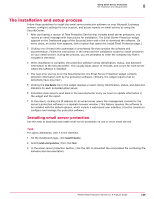McAfee MTP08EMB3RUA Product Guide - Page 134
Configuring policy settings for SaaS email protection, Checking quarantined messages
 |
UPC - 731944568133
View all McAfee MTP08EMB3RUA manuals
Add to My Manuals
Save this manual to your list of manuals |
Page 134 highlights
7 Using SaaS Email Protection Account activation and setup Task For option definitions, click ? in the interface. • From the SecurityCenter, perform one of these actions. • Click the Dashboard tab, then select Click here to configure in a SaaS email protection widget. • Click Policies | Configure SaaS Email Protection Policy. • Click the Reports tab, then click SaaS Email Protection. The SaaS email protection portal opens in a separate browser window. Configuring policy settings for SaaS email protection Use this task to create a policy or configure policy settings for SaaS email protection on the SaaS email protection portal. If you do not customize policy settings, SaaS email protection uses default settings for inbound and outbound message filtering and additional services. Task For option definitions, click ? in the interface. 1 From the SecurityCenter, click Policies | Configure SaaS Email Protection Policy. 2 On the SaaS email protection portal, click the Email Protection tab, then click the Policies tab. 3 Select the settings you want to configure. • Click New to create a policy. • Select a policy from the list, then click Edit to modify an existing policy. 4 Click Save. Checking quarantined messages Use this task to view quarantined email detections and ensure they are being filtered appropriately. Task For option definitions, click ? in the interface. 1 From the SecurityCenter, open the SaaS email protection portal. • Click the Dashboard tab, then select Click here to configure in a SaaS email protection widget. • Click Policies | Configure SaaS Email Protection Policy. 2 On the SaaS email protection portal, click the Email Protection tab, then click the Policies tab. 3 Select options required to display all quarantined messages. • Threat - Select All Threats. • Day - Select All Days. • Direction - Select Inbound, or select Inbound and Outbound if you also use outbound email filtering. 4 Click Search. 5 For each message, check the type of threat, the sender, the recipient, and the subject. 134 McAfee Total Protection Service 5.1.5 Product Guide