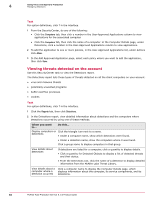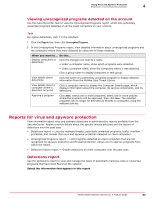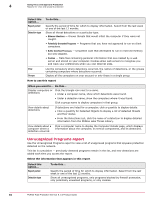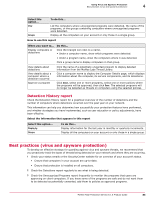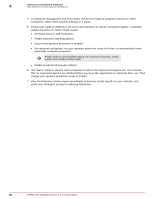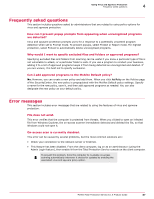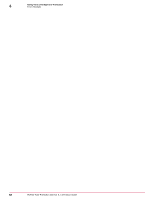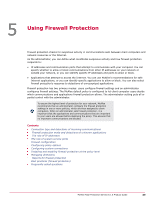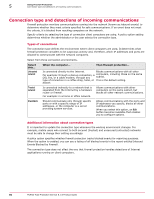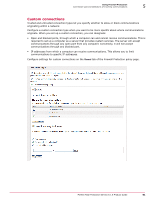McAfee MTP08EMB3RUA Product Guide - Page 86
Use learn mode to identify which programs to add to the Approved Programs list. This ensures
 |
UPC - 731944568133
View all McAfee MTP08EMB3RUA manuals
Add to My Manuals
Save this manual to your list of manuals |
Page 86 highlights
4 Using Virus and Spyware Protection Best practices (virus and spyware protection) 4 To centralize management and more easily monitor the types of programs allowed on client computers, define client security settings in a policy. 5 If particular types of detections are occurring frequently or certain computers appear vulnerable, update the policy to resolve these issues. • Schedule scans or add exclusions. • Enable advanced scanning options. • Ensure that spyware protection is enabled. • For maximum protection, set your spyware protection mode to Protect to automatically clean potentially unwanted programs. Protect mode is not the default setting. For maximum protection, create a policy that includes Protect mode. • Enable all advanced spyware options. 6 Use "learn" mode to identify which programs to add to the Approved Programs list. This ensures that no required programs are deleted before you have the opportunity to authorize their use. Then change your spyware protection mode to Protect. 7 View the Detection History report periodically to discover trends specific to your network, and verify your strategy's success in reducing detections. 86 McAfee Total Protection Service 5.1.5 Product Guide