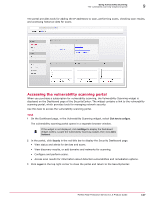McAfee MTP08EMB3RUA Product Guide - Page 152
Configuring devices to accept scans, OnDemand, Daily, Weekly, Monthly, Quarterly, Continue, Add Device
 |
UPC - 731944568133
View all McAfee MTP08EMB3RUA manuals
Add to My Manuals
Save this manual to your list of manuals |
Page 152 highlights
9 Using Vulnerability Scanning Managing scan devices 6 Select how often you want scans to occur. Select this option... OnDemand Daily Weekly Monthly Quarterly When you want to... Run scans manually whenever you want them. Either service level supports this option. Run scans every day. The Devices McAfee SECURE service level supports this option. Run scans once a week. The Devices McAfee SECURE service level supports this option. Run scans once a month. The Devices McAfee SECURE service level supports this option. Have McAfee perform a scan for each device every three months. The Devices PCI service level supports this option. 7 Click Continue, select both acknowledgment checkboxes, then click Add Device. 8 In the Scan Approval list, select the IP addresses or domain names for which you want to approve scans, select both checkboxes under Terms of Service, enter the characters displayed in the Verification area, then click Activate. If you selected OnDemand in step 6, no scan will be performed for the devices you have just added until you initiate one. If you selected a different option, McAfee will begin a scan within 24 hours and notify you by email when it is complete. Configuring devices to accept scans Use this task to configure devices to accept communications from the IP addresses where vulnerability scans originate. This enables scans to be performed on devices that are protected by intrusion prevention methods such as a hardware or software firewall. If you receive an incomplete scan error message, the mostly likely cause is that the IP address originating the scan was blocked. Use this procedure to resolve the error, or talk to your IT administrator. Task 1 Obtain the list of IP addresses from one of these sources: • Check the most current listing at https://www.mcafeesecure.com/help/ScanIps.sa (accessible from the vulnerability scanning portal). • Sign up for the RSS feed at http://www.mcafeesecure.com/help/ScanIps.rss. 2 Follow the instructions provided in the documentation for your intrusion prevention method, or give this list to your IT administrator. 152 McAfee Total Protection Service 5.1.5 Product Guide