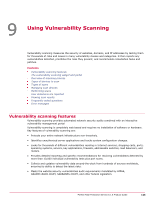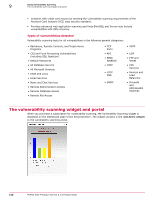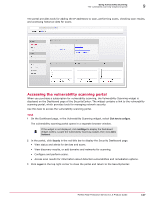McAfee MTP08EMB3RUA Product Guide - Page 150
Managing scan devices, Discovering IP addresses in a domain, Manual and scheduled scans
 |
UPC - 731944568133
View all McAfee MTP08EMB3RUA manuals
Add to My Manuals
Save this manual to your list of manuals |
Page 150 highlights
9 Using Vulnerability Scanning Managing scan devices Security level 3 (High) 2 (Medium) 1 (Low) Description Provide hackers with access to specific information stored on the host, including security settings. These vulnerabilities could result in potential misuse of the host by intruders. Examples include partial disclosure of file contents, access to certain files on the host, directory browsing, disclosure of filtering rules and security mechanisms, susceptibility to denial of service (DoS) attacks, and unauthorized use of services (such as mail relaying). Expose some sensitive information from the host, such as precise versions of services. With this information, hackers could research potential attacks to try against a host. Informational, such as open ports. Manual and scheduled scans You can run scans on demand (they are queued and completed within 24 hours of the time you configure them) or schedule them to occur daily, weekly, or monthly. Manual scans are available to test vulnerabilities identified in a previous scan that you have taken steps to resolve. These include non-invasive and "full exploit" scans. Managing scan devices Use these tasks to set up and manage the devices on which you want to run vulnerability scans. Discovering IP addresses in a domain The DNS Discovery tool identifies active IP addresses associated with a domain. Use this task to identify the IP addresses that you need to scan. Task 1 Open the vulnerability scanning portal (click the link in the Vulnerability Scanning widget on the Dashboard page of the SecurityCenter). 2 From the Security Dashboard page of the vulnerability scanning portal, under Discovery, select DNS. 3 On the DNS Discovery page, select an action. If you want to... Add a domain to run discovery on Run a discovery scan (if you have already added a domain) View results of a discovery scan (if you have already run one) Delete a domain that you added Do this... Under Add a Domain for DNS Discovery, type a domain name, select the checkbox to agree to the terms, and click Add. If no date appears in the Last Scanned column, select Not Scanned Yet, select options for the scan, then click Confirm. If a date appears in the Last Scanned column, select the domain name to display results of the last discovery scan. Click the red X in the right column of the Domain table. Discovering IP addresses in a network The network discovery tool identifies which IP addresses within a network (a specified range of IP addresses) are active. Use this task to identify the active IP addresses you need to scan within a range of IP addresses. 150 McAfee Total Protection Service 5.1.5 Product Guide