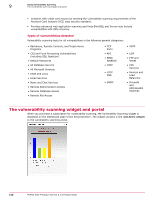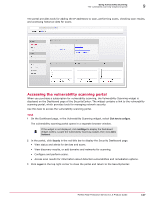McAfee MTP08EMB3RUA Product Guide - Page 151
Adding devices to scan, Networks, Add Network, Overview, Scans, History, Con Reports, Devices
 |
UPC - 731944568133
View all McAfee MTP08EMB3RUA manuals
Add to My Manuals
Save this manual to your list of manuals |
Page 151 highlights
Using Vulnerability Scanning Managing scan devices 9 Task 1 Open the vulnerability scanning portal (click the link in the Vulnerability Scanning widget on the Dashboard page of the SecurityCenter). 2 From the Security Dashboard page of the vulnerability scanning portal, under Discovery, select Networks. 3 On the Discovery page, select an action: If you want to... Add a network or subnet View detailed information for a network (if you have already added one) View reports Do this... Click Add Network, enter the name you would like to use and the IP address information, then click Add. Follow the approval instructions to complete the add process. Select the IP address to display information for. Then select Overview, Scans, History, or Configure to access specific types of information. At the top of the page, select Reports, then specify options for the report you want to view. Adding devices to scan Use this task to add devices you want to scan. Devices can be IP addresses, domains, or networks that you want to scan. Task 1 Open the vulnerability scanning portal (click the link in the Vulnerability Scanning widget on the Dashboard page of the SecurityCenter). 2 From the Security Dashboard page of the vulnerability scanning portal, under Audits, select Devices. 3 On the top portion of the page, click Add Device. 4 On the Add Device page, select an option for Service Level. This specifies the type of device and which set of standards the scans will be based on. Select this option... Devices McAfee SECURE Devices PCI For scans that... Meet the website security vulnerabilities audit requirements mandated by HIPAA, GRAMM-LEACH-BILEY, SARBANES-OXLEY, and other federal legislation. Comply with credit card issuers by meeting the vulnerability scanning requirements of the Payment Card Industry (PCI) data security standard. Select this option if you are scanning devices involved with processing credit card information. 5 Type a domain name or IP address. For domain names, "http://" is not required, but "www" is required if applicable. For example, to add the domain name http://www.mydomain.com, enter www.mydomain.com. McAfee Total Protection Service 5.1.5 Product Guide 151