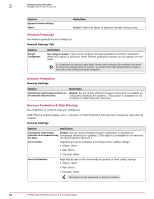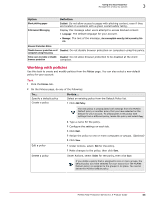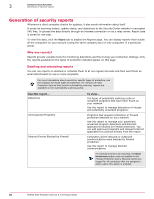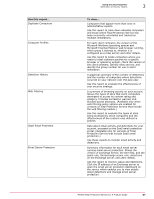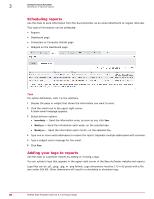McAfee MTP08EMB3RUA Product Guide - Page 53
Virus and Spyware Protection, General Settings Tab, Option, Definition, Advanced Settings Tab
 |
UPC - 731944568133
View all McAfee MTP08EMB3RUA manuals
Add to My Manuals
Save this manual to your list of manuals |
Page 53 highlights
Using the SecurityCenter Management of security policies 3 Virus and Spyware Protection No excluded files and folders or approved programs are configured. With the default advanced settings for virus and spyware protection, it is possible for an on-demand scan to detect threats in archived files that are not detected during an on-access scan. This is because on-access scans do not look at compressed archives by default. If this is a concern for your organization, you should create a new policy where this option is enabled. General Settings Tab Option Scheduled Scan Settings Definition Off: No on-demand scan is scheduled. On-access scans still occur every time users run, open, or download files. Spyware Protection Prompt: Spyware scanning is enabled. When potentially unwanted programs are Mode detected, virus and spyware protection asks users how to respond. To prevent prompts from displaying, create a new policy with a different setting. For maximum protection, we recommend selecting Protect mode to automatically delete potentially unwanted programs. Advanced Settings Tab Option Definition Virus Protection Settings Enable outbreak response Enabled: Client computers check for an outbreak detection definition (DAT) file every hour. Enable buffer overflow protection Enabled: Detect code starting to run from data in reserved memory and prevent that code from running. Enable script scanning Enabled: Detect harmful code embedded in web pages that would cause unauthorized programs to run on client computers. Scan email (before delivering to the Outlook Inbox) Enabled: Look for threats in email before it is placed into the user's Inbox. Scan all file types during on-access scans Enabled: Look for threats in all types of files, instead of only default types, when they are downloaded, opened, or run. (Default file types are defined in the DAT files.) Scan within archives during on-access scans (e.g., .zip, .rar, .tat, .tgz) Disabled: Do not look for threats in compressed archive files when the files are accessed. Scan within archives during on-demand scans Enabled: Look for threats in compressed archive files when files (e.g., .zip, .rar, .tat, .tgz) are scanned manually and during scheduled scans. Enable Artemis heuristic network check for suspicious files Enabled: Send information about unrecognized threat detections to McAfee Labs for analysis. Scan mapped network drives during on-access Disabled: Do not look for threats in files on mapped network scans drives when they are accessed. Enable on-access scanning (if disabled) the next Enabled: If on-access scanning is disabled on a client computer, time client computers check for an update it is re-enabled when the computer checks for updates. Maximum percentage of CPU time allocated for on-demand and scheduled scans High: These scans are allowed to use a high percentage of CPU time. (Scans should be requested during non-peak hours, when users are not performing tasks on their computers.) McAfee Total Protection Service 5.1.5 Product Guide 53