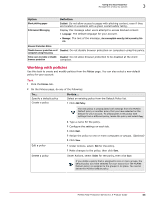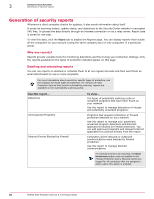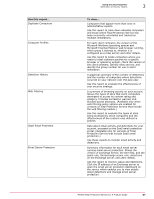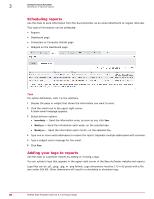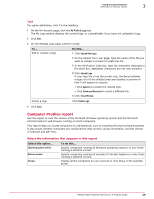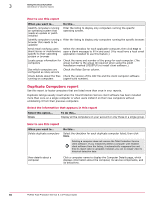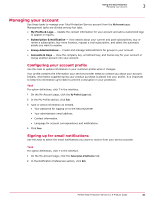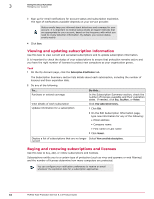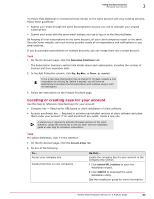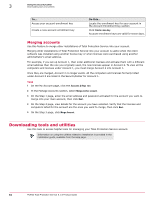McAfee MTP08EMB3RUA Product Guide - Page 60
Duplicate Computers report, How to use this report, Select the information that appears in this report
 |
UPC - 731944568133
View all McAfee MTP08EMB3RUA manuals
Add to My Manuals
Save this manual to your list of manuals |
Page 60 highlights
3 Using the SecurityCenter Generation of security reports How to use this report When you want to... Do this... Identify computers running an operating system that needs an update or patch installed Filter the listing to display only computers running the specific operating system. Identify computers running a Filter the listing to display only computers running the specific browser. browser that needs to be updated Send email notifying users about issues or maintenance specific to their operating system or browser Select the checkbox for each applicable computer, then click Email to open a blank message to fill in and send. (You must have a local email application installed to use this feature.) Locate group information for Check the name and number of the group for each computer. (The computers group number is the group ID required when using the silent installation method (VSSETUP) to install client software.) See which computers are Check the Relay Server column. configured as relay servers Check details about the files Check the version of the DAT file and the client computer software running on computers (agent build number). Duplicate Computers report Use this report to locate computers that are listed more than once in your reports. Duplicate listings usually result when the Total Protection Service client software has been installed more than once on a single computer or when users install it on their new computers without uninstalling it from their previous computers. Select the information that appears in this report Select this option... Groups To do this... Display all the computers on your account or only those in a single group. How to use this report When you want to... Delete duplicate computers Do this... Select the checkbox for each duplicate computer listed, then click Delete. Deleting a computer does not remove the Total Protection Service client software. If you mistakenly delete a computer with enabled client software from the listing, it automatically reappears the next time its report data is uploaded; however, you can no longer view its historical detection data. View details about a computer Click a computer name to display the Computer Details page, which displays information about the computer, its service components, and its detections. 60 McAfee Total Protection Service 5.1.5 Product Guide