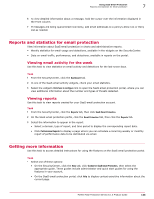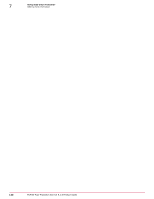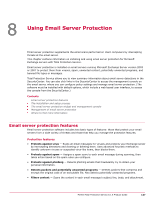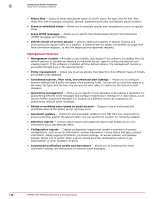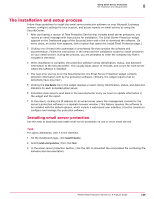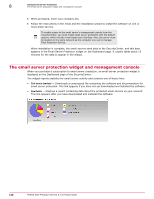McAfee MTP08EMB3RUA Product Guide - Page 135
Reports and statistics for email protection, Viewing email activity for the week, Viewing reports
 |
UPC - 731944568133
View all McAfee MTP08EMB3RUA manuals
Add to My Manuals
Save this manual to your list of manuals |
Page 135 highlights
Using SaaS Email Protection Reports and statistics for email protection 7 6 To view detailed information about a message, hold the cursor over the information displayed in the From column. 7 If messages are being quarantined incorrectly, add email addresses to a policy's Allow List or Deny List as needed. Reports and statistics for email protection View information about SaaS email protection in charts and administrative reports. • Weekly statistics for email usage and detections, available in the widgets on the SecurityCenter. • Data on email traffic, performance, and detections, available in reports on the portal. Viewing email activity for the week Use this task to view statistics on email activity and detections for the last seven days. Task 1 From the SecurityCenter, click the Dashboard tab. 2 In one of the SaaS email activity widgets, check your email statistics. 3 Select the widget's Click here to configure link to open the SaaS email protection portal, where you can view additional information about the number and types of threats detected. Viewing reports Use this task to view reports created for your SaaS email protection account. Task 1 From the SecurityCenter, click the Reports tab, then click SaaS Email Protection. 2 On the SaaS email protection portal, click the Email Protection tab, then click the Reports tab. 3 Select the information to appear in the report. • Select a domain, type of report, and time period to display the corresponding report data. • Click Performance Reports to display a page where you can schedule a recurring weekly or monthly report of performance data to be distributed via email. Getting more information Use this task to access detailed instructions for using the features on the SaaS email protection portal. Task • Select one of these options: • On the SecurityCenter, click the Help tab, click Guides for SaaS Email Protection, then select the appropriate guide. These guides include administrator and quick start guides for using the features in your account. • On the SaaS email protection portal, click Help to display context-sensitive information about the current page. McAfee Total Protection Service 5.1.5 Product Guide 135