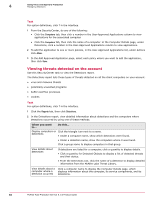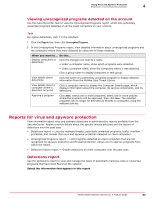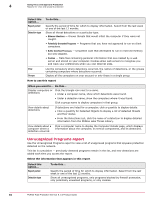McAfee MTP08EMB3RUA Product Guide - Page 79
Managing detections, Viewing scan results on client computers, Approve, Approve All, Block, Block All
 |
UPC - 731944568133
View all McAfee MTP08EMB3RUA manuals
Add to My Manuals
Save this manual to your list of manuals |
Page 79 highlights
Using Virus and Spyware Protection Managing detections 4 3 Locate the program you want to approve in the listing of all programs detected on client computers, then select an option. Select this... Approve Approve All Block Block All To do this... Approve the selected program. Approve all the programs listed. Block the selected program. Block all the programs listed. 4 Click Save. (For a new policy, click Next, select additional options for the policy, then click Save.) Managing detections Use these tasks to view and manage threats detected during virus and spyware scans. • For an individual client computer, perform tasks at the computer (users and administrators). • For multiple computers, groups, or an entire account, access administrative reports from the SecurityCenter. Viewing scan results on client computers Users and administrators can use this task from a client computer to view the Scan Statistics report on a client computer after completing an on-demand scan. Client computers also send information about threats detected during scans to the SecurityCenter in encrypted XML files. Administrators can access three reports containing information about detected virus and spyware threats and potentially unwanted programs from the Reports page on the SecurityCenter. Task • Select View detailed report in the Scan Completed panel. A browser window opens and displays the Scan Statistics report, which includes this information: • Date and time the scan was started. • Elapsed time for the scan. • Version of the scanning engine software and DAT file. • Date of the last update. • Completion status of the scan. • Location of the scanned items. • Status for scanned files, registry keys, and cookies. Status What it means... Scanned Number of items scanned. Detected The item is still a threat and still resides on the system. For files, they are most likely contained within a compressed archive (for example, a .ZIP archive) or on write-protected media. For registry keys and cookies, the file they are associated with has a status of Detected. McAfee Total Protection Service 5.1.5 Product Guide 79