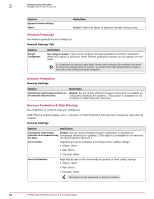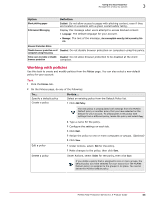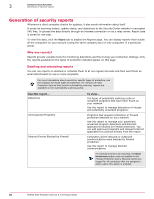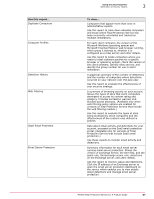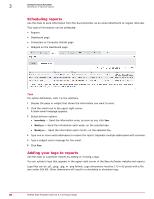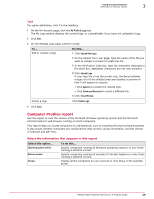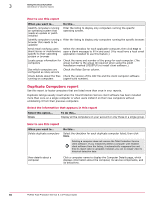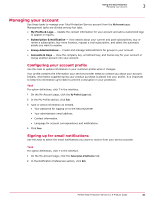McAfee MTP08EMB3RUA Product Guide - Page 56
Generation of security reports, Reports
 |
UPC - 731944568133
View all McAfee MTP08EMB3RUA manuals
Add to My Manuals
Save this manual to your list of manuals |
Page 56 highlights
3 Using the SecurityCenter Generation of security reports Generation of security reports Whenever a client computer checks for updates, it also sends information about itself It sends its scanning history, update status, and detections to the SecurityCenter website in encrypted XML files. It uploads the data directly through an Internet connection or via a relay server. Report data is saved for one year. To view this data, click the Reports tab to display the Reports page. You can display reports that include all the computers on your account (using the same company key) or only computers in a particular group. Why use reports? Reports provide valuable tools for monitoring detections and fine-tuning your protection strategy. Only the reports available for the types of protection installed appear on this page. Emailing and scheduling reports You can run reports on demand or schedule them to at run regular intervals and then send them as email attachments to one or more recipients. For more information about reports for specific types of protection, see the chapters for those types of protection. For versions of Total Protection Service that include vulnerability scanning, reports are available on the vulnerability scanning portal. Use this report... Detections Unrecognized Programs Inbound Events Blocked by Firewall To view... The types of potentially malicious code or unwanted programs that have been found on your network. Use this report to manage detections of viruses and potentially unwanted programs. Programs that spyware protection or firewall protection detected on your network. Use this report to manage your potentially unwanted program detections and Internet applications blocked by firewall protection. You can add approved programs and allowed Internet applications to policies directly from the report. Computers where inbound or outbound communications were blocked by firewall protection. Use this report to manage blocked communications. For blocked events to be reported, the Report blocked events option must be enabled in the Firewall Protection policy. Blocked events are logged for all computers that are assigned a policy where this option is enabled. 56 McAfee Total Protection Service 5.1.5 Product Guide