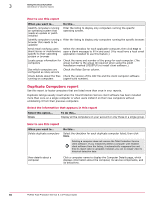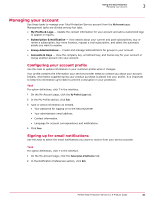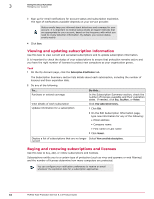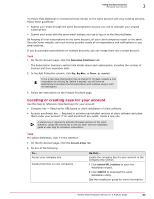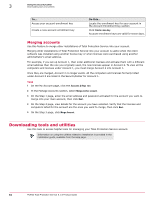McAfee MTP08EMB3RUA Product Guide - Page 65
Getting assistance, McAfee ProtectionPilot
 |
UPC - 731944568133
View all McAfee MTP08EMB3RUA manuals
Add to My Manuals
Save this manual to your list of manuals |
Page 65 highlights
Using the SecurityCenter Getting assistance 3 Task For option definitions, click ? in the interface. 1 Click the Utilities tab. 2 Click a link to select one of these utilities. • URL installation - Opens the wizard, which guides you through the steps for selecting which software to install on which computers. Select this option from a client computer. • Silent installation - Downloads the silent installation package, which enables you to deploy Total Protection Service on a client computer with no user interaction. Select this option from either an administrative or client computer. • Push Install utility - Runs an ActiveX control that enables you to deploy the client software directly from the service provider's server onto multiple client computers. Select this option from an administrative computer. • Uninstall utility - Downloads a cleanup utility that removes components left from a previous installation of Total Protection Service or another vendor's protection software. Select this option from a client computer, then double-click to begin installation. • Standalone installation agent - Downloads software that you can install on client computers to allow users without administrative rights to install the client software. • McAfee ProtectionPilot™ Migration Assistant - Downloads a wizard that guides you through the steps for migrating computers in a ProtectionPilot account to a Total Protection Service account. A link to documentation is also provided. • Welcome kit -- Opens a page where you can access instructions for activating and setting up a SaaS email protection account and any optional features you have purchased. Getting assistance Use this task to get assistance in using Total Protection Service and the SecurityCenter. Context-sensitive online help is available on any page of the SecurityCenter by clicking the help link (?) in the upper-right corner. Task • Click the Help tab, then do any of the following: To... View online documents View demos and tutorials Do this... Click a link for the Product Guide, Installation Guide, or Release Notes. Click the icon for a multimedia presentation. • View the Total Protection Service Demo - Describes how the product protects computers on your account. • View the Installation Tutorial - Describes how to install the product. • View the SecurityCenter Demo - Describes how to use the features of the administrative website to manage your account. Your service provider determines which demos are available. McAfee Total Protection Service 5.1.5 Product Guide 65